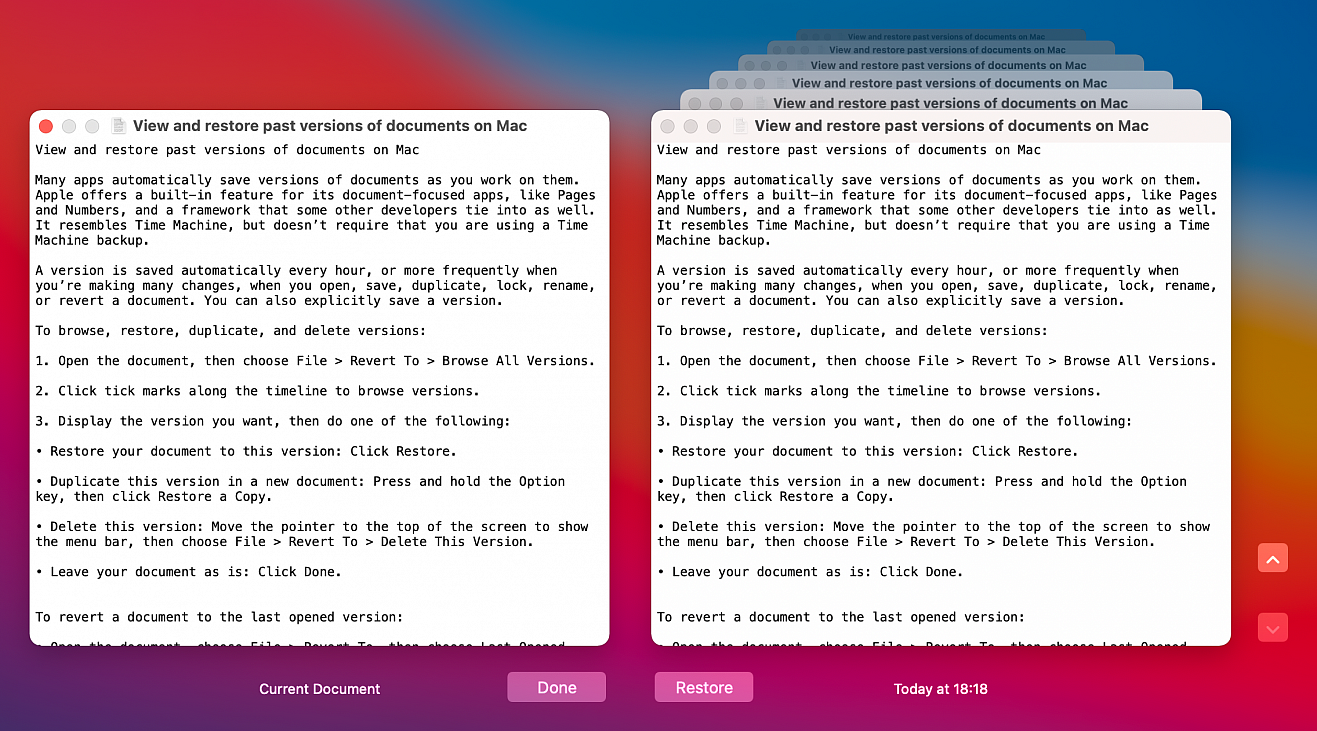Full screen mode on the Mac defaults to hiding the menu bar, and while you can swing your cursor to the top of the screen to reveal the menu bar, some Mac users may prefer to have the menu bar always visible when in full screen mode.
If you want to make sure the menu bar remains visible even when in full screen mode for any app on the Mac, here’s what you can do:
• Pull down the Apple menu and go to “System Preferences”
• Choose “Dock & Menu Bar” preferences
• Uncheck “Automatically hide and show the menu bar in full screen” so that it’s disabled
Now when you enter full screen mode on any window or app in macOS, the menu bar will remain visible at the top of the screen.
Some Mac users may see a “USB Accessories Disabled” error message when using their computer. This is often encountered with a USB-C hub that has many devices attached to it, but it can also occur when a Mac has connected an external USB drive, disk, camera, keyboard, controller, USB-C power cable, or other device to the computer, and then the USB devices are no longer usable or accessible.
If you encounter the “USB Accessories Disabled” error message, try the troubleshooting tips below to resolve the problem.
Disconnect & Reconnect USB Devices
• Disconnect all USB devices from the Mac, then plug them back in again and see if the problem goes away.
• If you aren’t sure which device is causing the problem, try disconnecting USB devices one at a time to see if the error message goes away.
• Prioritize whatever USB-C devices may be drawing the most power, for example trying to use an external GPU through a USB-C hub may often trigger the problem.
Troubleshooting USB Hubs
• If the USB hub is powered, be sure that it is connected to power directly.
• If you’re using a USB-C hub, try plugging it into a different port on the Mac
• Try disconnecting the most power-hungry device from the USB-C hub, and instead plugging that device directly into the computer instead using one of the built-in USB ports on the Mac.
• Try using a different USB-C hub.
Miscellaneous Troubleshooting Tips
• Connect the device directly to a different USB port on the Mac.
• Reboot the Mac with the devices connected.
• If you’re concurrently experiencing display issues with an M1 Mac, try connecting the display directly to the Mac USB port and use other devices through the USB hub (if applicable).
If you’re experiencing this error on an Intel Mac, sometimes resetting the SMC can resolve problems with USB as well. If you’re experiencing the USB Accessories Disabled error on an Apple Silicon Mac with an M-series chip, there is no SMC to reset so simply rebooting and using the troubleshooting steps above is typically enough to resolve the problem.
If you’re still experiencing power issues and USB accessories and devices not working on the Mac, it’s always possible there is a hardware issue that can only be resolved through official Apple Support, so if the above tricks failed reaching out directly to Apple Support is a reasonable next step.
Resetting an Apple ID password can be annoying, though it’s made much easier if you have access to a device that you are already signed into. Without another device though, the process of resetting an Apple ID account login can be frustrating, but a Recovery Key makes this situation easier.
Apple ID Recovery Key serves as an additional way of authenticating your Apple account, and it can be used if you forget your password and lose access to another trusted device. Using a recovery key eliminates the need to visit Apple’s website to jump through hoops like verifying payment method details and answering security questions for a password reset. The ability to generate a recovery key from the Mac requires macOS Big Sur or macOS Monterey.
If you have a Mac, it’s pretty easy to generate and use a recovery key.
• Open “System Preferences” on the Mac (from Apple menu or Dock).
• This will open a new window on your Mac. Click on the Apple ID option located at the top-right corner.
• Now, click on “Password & Security” from the left pane. In this section, you’ll find the Recovery Key option below Trusted phone numbers. Click on “Turn on” next to the Recovery key option to continue.
• When you’re prompted to confirm your action, click on “Use recovery key” to proceed.
• Next, you’ll be asked to enter your Mac user password. Type in the password and click “OK”.
• If you have an iPhone, you’ll also be prompted the enter the passcode you use to unlock your iPhone.
• Now, your unique recovery key will be shown to you on the screen. Make sure to write it down in a safe place that you’re able to easily access. Once you’re done, click on “Continue”.
• Next, you’ll be asked to enter your 28-character recovery key to verify that you’ve noted it down. Click on “Done” after typing it in.
• The feature is now turned on. If you want to change the recovery key for any reason, you can click on “Create new key”. You also have the option to turn this feature off at any time.
From now on, you’ll have just two ways to reset the password for your Apple account. You can either reset the password from a device that you’re already logged into, whether it’s your Mac, iPhone, or iPad, or you can use the recovery key instead. The latter could prove to be invaluable if you don’t have access to another trusted device, or if you only have one Apple device.
Note that when you disable and re-enable the Recovery Key feature, a completely new key will be generated for your account. If you lost your current recovery key somehow, you can replace the key with a new one on your Mac from the same menu using the “Create new key” option.
Did you know that your Mac has hidden fonts that are disabled by default? If your Mac is running macOS Big Sur, Catalina, or later, you can access all these hidden fonts and install them for free.
It turns out that Apple obtained licenses for a slew of new fonts in macOS that can be used system-wide, but these fonts aren’t installed on the Mac by default. Instead, these are an optional download and you might not necessarily be aware of this. Since these fonts can be used system-wide, you’ll get to use them in the documents or projects that you’re working on, for a unique look.
Before you get started with the following procedure, make sure that your Mac is running macOS Catalina or later, since these fonts aren’t accessible on Mojave and older versions.
• Click on the “magnifying glass” icon located at the top-right corner of your desktop to access Spotlight search. Alternatively, you can open Spotlight by pressing Command + Space bar.
• Next, type “Font Book” in the search field and open the app from the search results.
• Now, head over to the “All Fonts” section in Font Book, and scroll down to view all the available fonts.
• The fonts that are grayed out in this list are the hidden fonts that Apple recently added to macOS. Clicking on the fonts will give you a preview of what it looks like. To install these fonts, right-click on the font and choose the download option as shown in the screenshot below.
• When you’re prompted to confirm, click “Download”. Once the download completes, the font won’t be grayed out anymore and you’ll be able to use it in your favorite apps.
That’s about it, you can repeat the steps to install all the hidden fonts you want on your macOS machine.
Unfortunately, there’s no easy way to install all the hidden fonts on your Mac at once. You’ll have to do it one by one which could be a tedious process for many, but on the plus side you’ll get to preview each font before installing it, and you have the option to install just the fonts you actually want to use.
From now on, you can make your Pages documents, Keynote presentations, and Motion projects stand out with these new additional fonts that most people aren’t aware of.
Many apps automatically save versions of documents as you work on them. Apple offers a built-in feature for its document-focused apps, like Pages and Numbers, and a framework that some other developers tie into as well. It resembles Time Machine, but doesn’t require that you are using a Time Machine backup.
A version is saved automatically every hour, or more frequently when you’re making many changes, when you open, save, duplicate, lock, rename, or revert a document. You can also explicitly save a version.
To browse, restore, duplicate, and delete versions:
- Open the document, then choose File > Revert To > Browse All Versions.
- Click tick marks along the timeline to browse versions.
- Display the version you want, then do one of the following:
- Restore your document to this version: Click Restore.
- Duplicate this version in a new document: Press and hold the Option key, then click Restore a Copy.
- Delete this version: Move the pointer to the top of the screen to show the menu bar, then choose File > Revert To > Delete This Version.
- Leave your document as is: Click Done.
To revert a document to the last opened version:
- Open the document, choose File > Revert To, then choose Last Opened, Last Saved, or Previous Save.
To explicitly save a version:
- Open the document, then choose File > Save. To save the document using a different filename, location, or format, press and hold the Option key, then choose File > Save As.