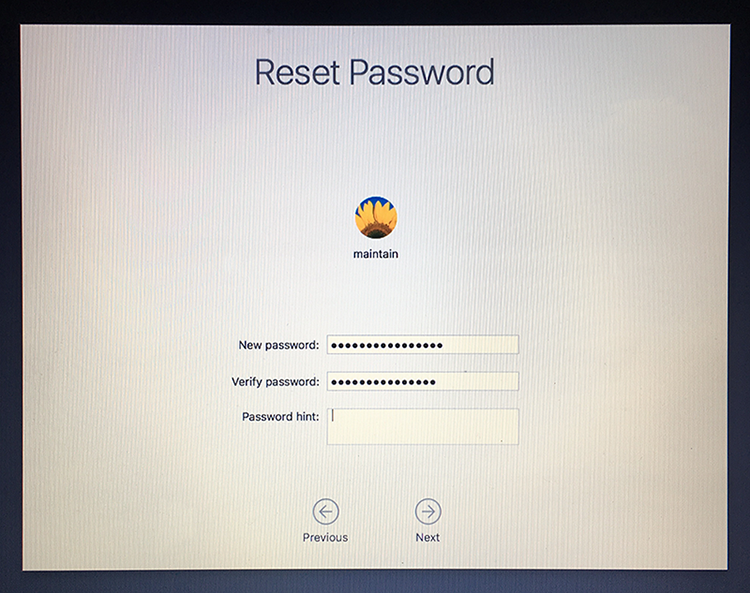You can use these keyboard shortcuts to shut down or restart Macs that have a keyboard with an Eject key. If you have a computer without an Eject key, simply replace the Eject key with the Power Button in the tips below.
Please note that key names are separated by a hyphen (-), such as "Control-Eject". You do not type the hyphen as part of the key combination.
Control-Eject
The dialog box "Are you sure you want to shut down your computer now?" appears with options to Restart, Sleep, Cancel or Shut Down. After the dialog appears, press the R key to Restart, press the S key to Sleep, press the Esc key to Cancel, or press the Return key to Shut Down.
Control-Command-Eject
Quits all applications (after giving you a chance to save changes to open documents) and restarts the computer.
Control-Option(Alt)-Command-Eject
Quits all applications (after giving you a chance to save changes to open documents) and shuts the computer down.
Command-Option(Alt)-Eject
Puts the computer to sleep.
Shift-Control-Eject
Puts all displays to sleep.
Power Button (if the computer is not responding)
Press and hold the power button on the computer for six seconds to shut down the computer.
A large collection of high resolution Apple hardware icons is bundled right in macOS, including great icons for nearly all vaguely recent Mac models, iPad, iPhone, iPod, Apple TV, iMac, Mac Mini, Mac Pro, and much more, going all the way back to the G4 series.
To access the hidden hardware icon pack:
• From the Finder's Go menu choose "Go to Folder" and enter the following path:
/System/Library/CoreServices/CoreTypes.bundle/Contents/Resources/
• Scroll down until you start finding .icns files named “com.apple” followed by the hardware name
Many of these icons are what you find when using network sharing with a computer they match, but they also make for an excellent way to dress up your matching Mac, for example by replacing the generic Macintosh HD icon or anything else.
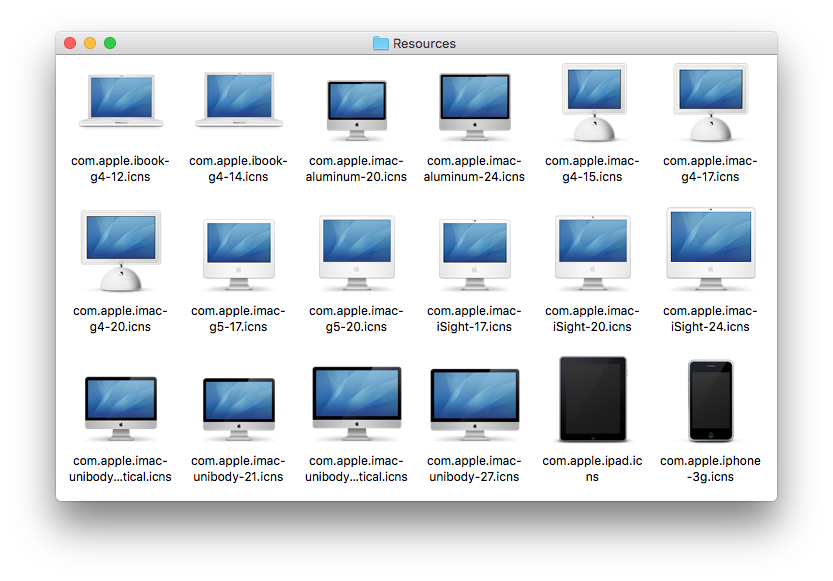
Many people equate productivity with screen size and assume it's difficult to get much work done on a small screen. Here are four ways to maximize productivity on small Mac laptop screens.
Hide inactive apps. Use Command+Option+H to hide all applications and windows except for the active app, also you can Option+Click out of a specific app to hide it as you begin working elsewhere. Hidden apps are easy to identify if you use Cocktail to enable transparent icons for hidden applications in the Dock (Interface > Dock).
Auto-hide the Dock. Hit Command+Option+D to enable auto-hiding of the Dock, summon it when needed by swiping to the bottom of the screen with the cursor. Dock is a great app launcher but keep it hidden when not in use.
Use full screen apps. Full screen apps help you stay focused and make the most of small screens. This feature was designed with Mac laptops in mind, so don’t forget to use it.
Use virtual desktops. Create new desktops through Mission Control by hovering over the right corner and clicking the + button. Use this with full screen apps to create a great desktop workflow that can be quickly swiped between.
In the old days you could reset a login password via a Mac's OS X installer disc. But with no such discs, what to do?
To reset a login password in OS X Mountain Lion or later, restart the Mac and hold down Command-R to boot into the Recovery HD partition. From the Utilities menu, choose Terminal to open it. In Terminal type:
resetpassword
and press Return.
In macOS Sierra and macOS High Sierra, an Reset Password assistant will launch. Choose the user account or admin account you want to reset the password for. Enter a new password, confirm the new password, set (if you like) a password hint and then click on "Next" to set the new password for the account in question. Choose to "Restart" the Mac and when the Mac boots up, use the newly reset password to login to the computer.
In OS X Mountain Lion, OS X Mavericks, OS X Yosemite and OS X El Capitan, a Reset Password window will appear that will list all the bootable volumes attached to your Mac. Select the volume that contains the account you want to reset and choose the user name that needs its password reset. Enter and verify a new passwords in the appropriate fields and, if you like, enter a password hint. Click Save and the new password is applied to the account.
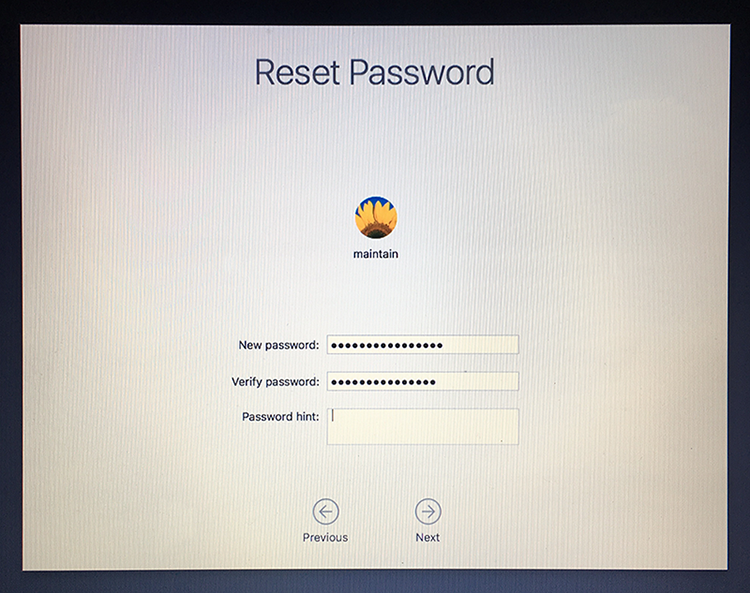
macOS High Sierra is easy to install. However, we recommend a full back up before you install it.
Apple makes it very easy to back up your Mac using Time Machine, so there is no excuse not to create a Time Machine backup before installing macOS High Sierra.
Follow these steps to back up your Mac using Time Machine.
• Connect an external hard drive to your Mac. Choose a new hard drive, or one that you don't mind erasing.
• An alert may appear asking if you want to use the drive to backup your Mac. If so, Use as Backup Disk.
• If not, open System Preferences > Time Machine and click Select Backup Disk. Choose the external drive.
• Switch Time Machine to On.
• A progress bar will appear in the Time Machine system preference pane. Wait for the Time Machine backup to complete before continuing with the macOS High Sierra installation.
Follow these instructions to install the macOS High Sierra update on your Mac.
• Once you've backed up your Mac, launch the App Store (located in /Applications) and search for macOS High Sierra.
• Click Download to initiate the download, and fill out your Apple ID information if prompted. Download progress will appear in your Purchases tab.
• Once the download has finished, you'll see a macOS High Sierra installer launch. Follow the on-screen instructions to finish installing the software update, which should take around half an hour depending on the spec of your Mac.