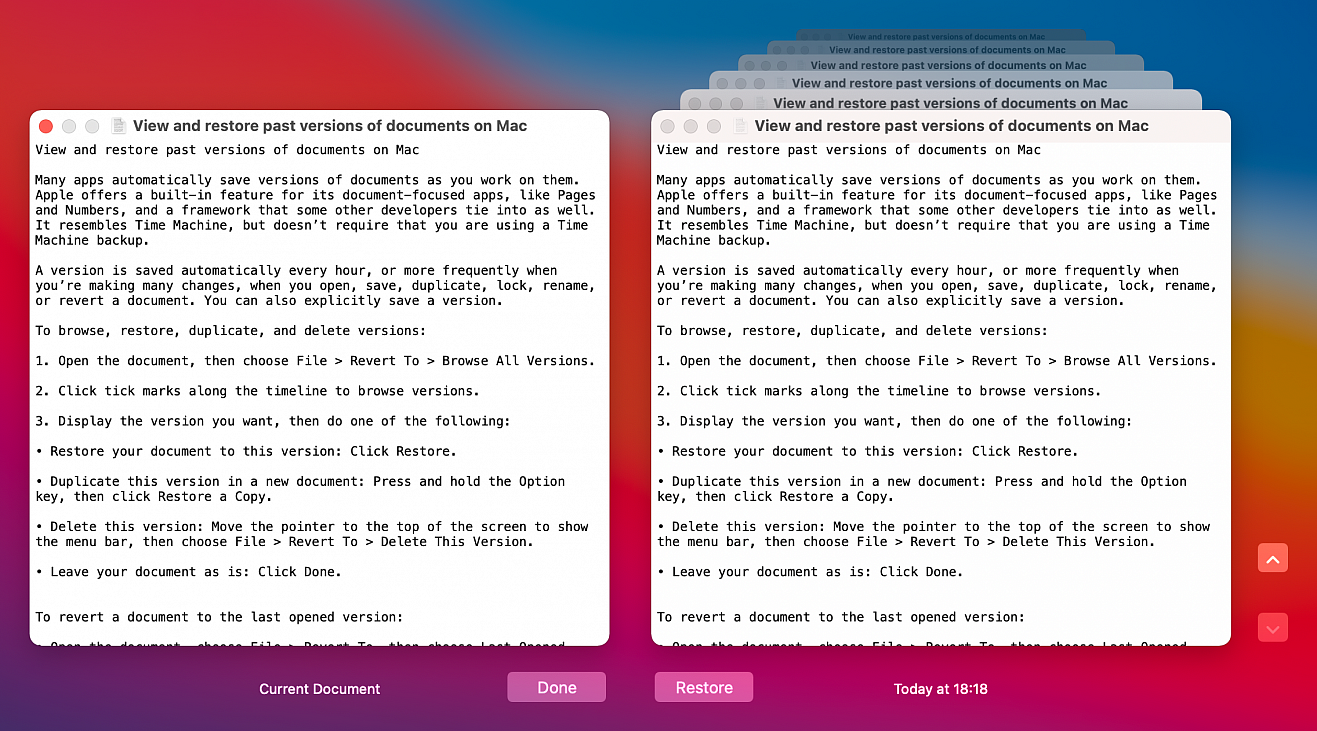View and restore past versions of documents on Mac
Posted in
Many apps automatically save versions of documents as you work on them. Apple offers a built-in feature for its document-focused apps, like Pages and Numbers, and a framework that some other developers tie into as well. It resembles Time Machine, but doesn’t require that you are using a Time Machine backup.
A version is saved automatically every hour, or more frequently when you’re making many changes, when you open, save, duplicate, lock, rename, or revert a document. You can also explicitly save a version.
To browse, restore, duplicate, and delete versions:
- Open the document, then choose File > Revert To > Browse All Versions.
- Click tick marks along the timeline to browse versions.
- Display the version you want, then do one of the following:
- Restore your document to this version: Click Restore.
- Duplicate this version in a new document: Press and hold the Option key, then click Restore a Copy.
- Delete this version: Move the pointer to the top of the screen to show the menu bar, then choose File > Revert To > Delete This Version.
- Leave your document as is: Click Done.
To revert a document to the last opened version:
- Open the document, choose File > Revert To, then choose Last Opened, Last Saved, or Previous Save.
To explicitly save a version:
- Open the document, then choose File > Save. To save the document using a different filename, location, or format, press and hold the Option key, then choose File > Save As.