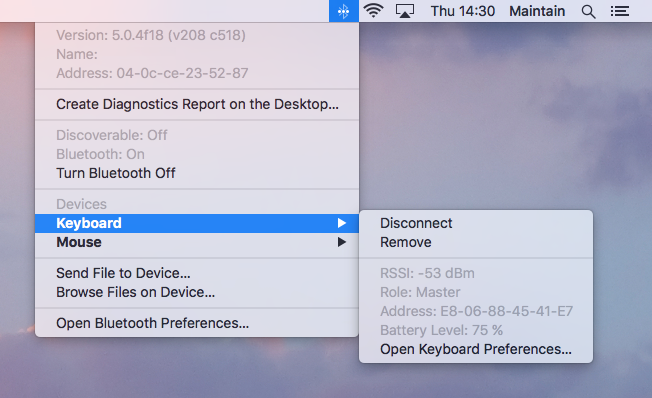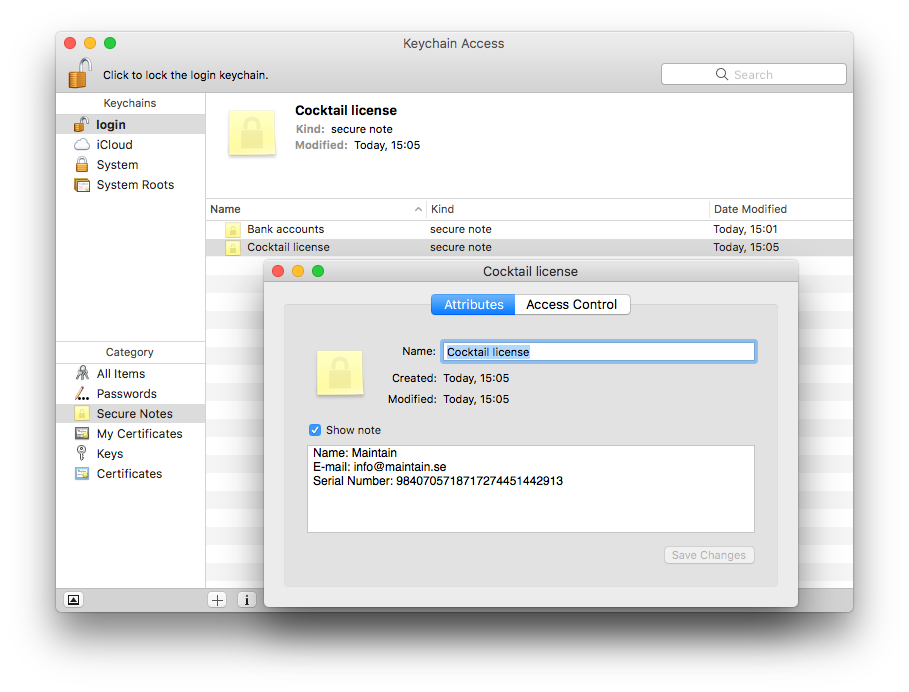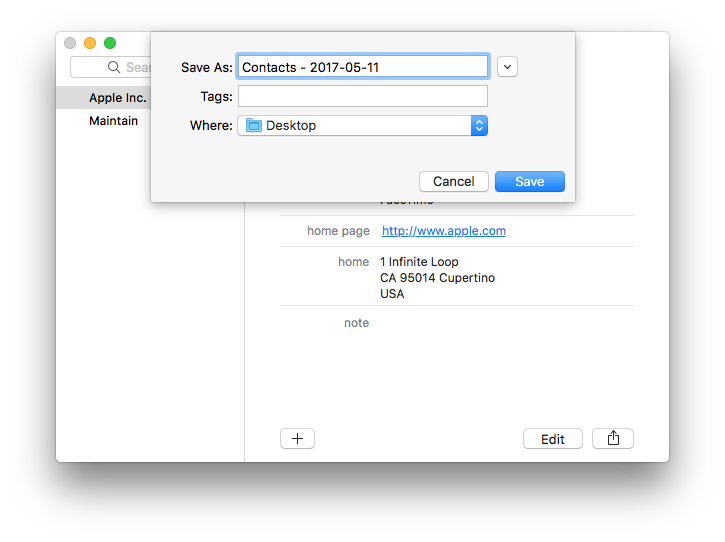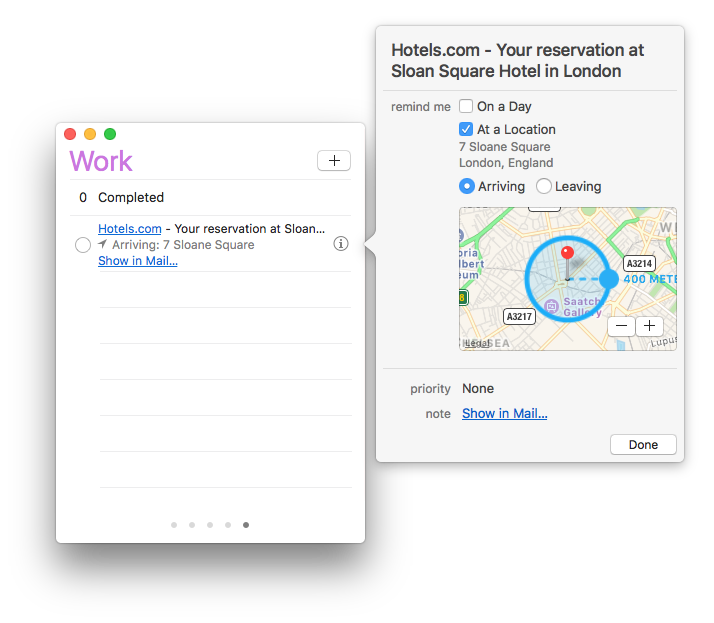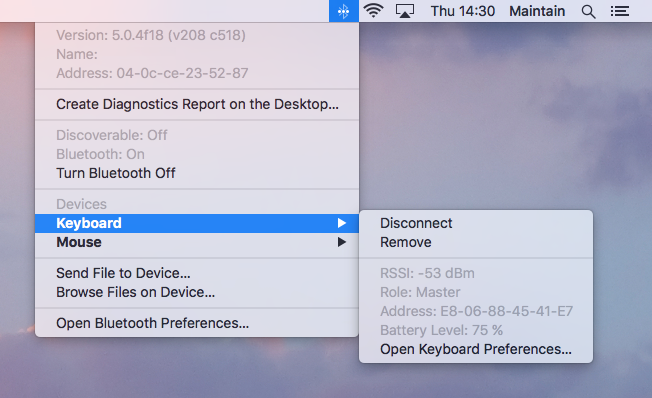Apple specifies ambient operating temperatures for most Macs as between 50°F and 95°F (10°C and 35°C), this means that anything above 95°F (35°C) goes beyond the conditions the Mac was specified to function within. Does that mean you can’t use your computer in intense heat? Most likely not, it just means you have to find ways to help keep it cool. With that in mind, here are some tips to keep a portable Mac cool when faced with blazing temperatures.
• Avoid using a Mac on a bed or fabric surface. Anything soft doesn’t allow for sufficient heat dispersion and can even block the air ventilation on many portable Macs, try to always use a Mac on a hard surface of wood, metal, or glass.
• Use a laptop stand. On hot summer days a laptop stand can mean the difference between having the fans blasting or not having them on at all. Anything that raises a Mac away from a base surface allows for heat to radiate out and for air to flow around it, cooling the hardware. Some laptop stands have built-in fans that blow directly onto the underside of a computer, these can be very effective.
• Raise the rear of a MacBook. No laptop stand? Make do with what you have, and try placing the rear of the Mac elevated by a hardcover book or something similar. It’s not as effective as a laptop stand, but this promotes airflow and can make a significant difference in keeping hardware cool.
• Place a Mac at the edge of a table or desk. No stand and no book to raise the computer with? Try hovering the rear end of a MacBook over the edge of a desk or surface to increase air flow where Macs blow out their heat.
• Use a fan. Yes, a standard room fan. This may sound silly but if you’re in an environment without air conditioning, pointing a fan onto a Mac will blow cool air onto it and help disperse heat. If you’re using a Mac in temperatures over 90°F (32°C), this is one of the best things you can do to not only keep yourself cool but also your computer.
• Keep away from the sun. Again this may seem like common sense, but using a computer in direct sunlight places an unnecessary burden on the fans. Even on reasonably mild sunny days the sun can cause fans to go into overdrive, it’s best to avoid direct sunlight completely.
Finally, a quick word of advice: if you’re in extreme heat and you don’t have any method to cool down your Mac, do yourself a favor and don’t use it at all until you get out of the crazy weather. Heat is one of the most detrimental forces to anything electronic and overheating can lead directly to reduced lifespan of hardware, diminished battery capacity, and other problems. It’s always better to be safe than sorry.
There are many times when people may have items they would like to keep secured, which can include banking account numbers, software license information or a Coca-Cola recipe.
If you open the Keychain Access utility, you will see a Secure Notes section for each keychain; here you can add any bit of text, and it will be securely saved to the keychain. Here are the steps to do this:
• Open Keychain Access (located in /Applications/Utilities)
• Select "New Secure Note Item" from the File menu (or press Shift+Command+N)
• Name the item and enter your secret information in the Note field
• Click "Add" to save the note to your keychain
Though the formatting of the notes are limited, you can add images, movies, and other media items to them. By default the new secured note will not be automatically accessible when the keychain is unlocked. This security measure will prevent people from accessing the note even if you leave your system unlocked. To view or edit the note, double-click it in the list and you will be presented with information about it. Click the Show Note check box and you will be prompted for your password in order to see the note. After this, the note will be editable, and you can click the Save Changes button to save and lock the note again.
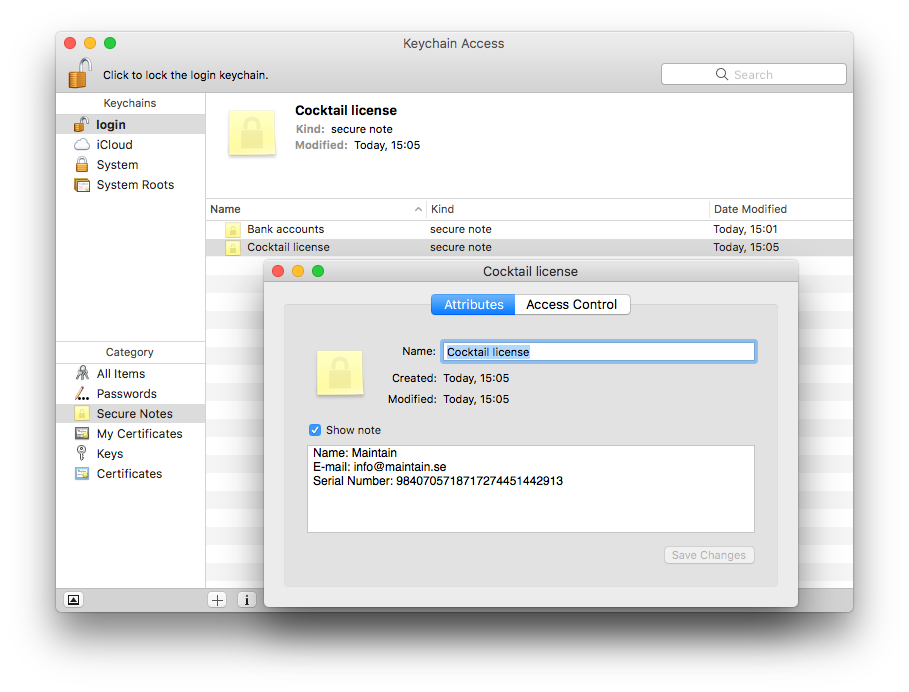
• Launch Contacts
• Go to the File menu, scroll down to Export, then choose "Contacts Archive..."
• Name the backup something meaningful and export the .abbu file to the desired location
The resulting .abbu file is easy to reimport by going to File > Import in Contacts. This file can be stored for back up purposes or used if you just want to easily copy Contacts data to a new Mac.
What about iCloud? If you use iCloud, Contacts will synchronize its address book automatically with the cloud. This means you do have a separate copy of all your contacts there, but changes you make locally are synchronized. If you lose contacts locally, the synchronized copy at iCloud may have dropped them as well. Note that you can restore iCloud contacts to a previous state, however:
• Open iCloud Settings at iCloud.com
• Follow the Restore Contacts link under Advanced
• Click Restore next to the most recent backup copy you suspect to contain the lost data
iCloud will create a new backup copy of the current state of your address book (which you can restore using the same process), then replace all contacts on all your devices and iCloud.com with the archived copy.
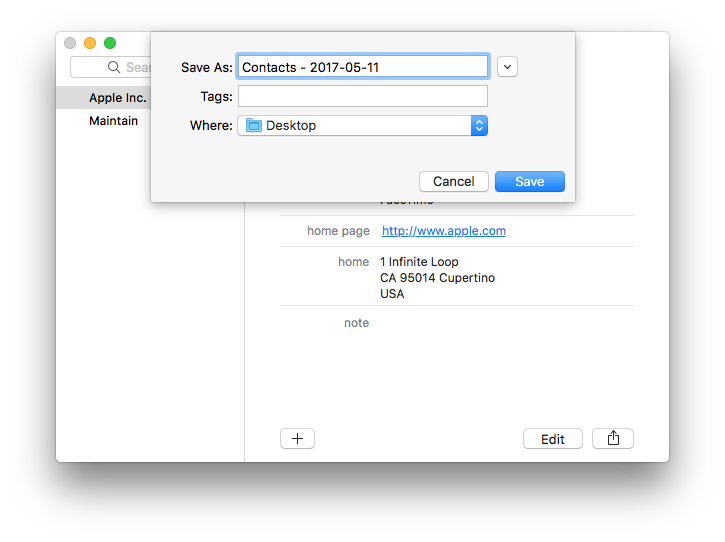
To easily remind yourself about an email message in Mail that needs your attention, you can use the Reminders or Calendar app.
Simply drag and drop the message from Mail to the Reminders application icon in the Dock. The Reminders app will present a new item in your default list with the name of the email as the title, and a link to the message. Clicking the link will open the email in Mail. You can easily set a reminder for a location or date, along with a priority from here.
You can also drag and drop an email from the Mail app into the Calendar app on a specific date. This will create a new event on that date.
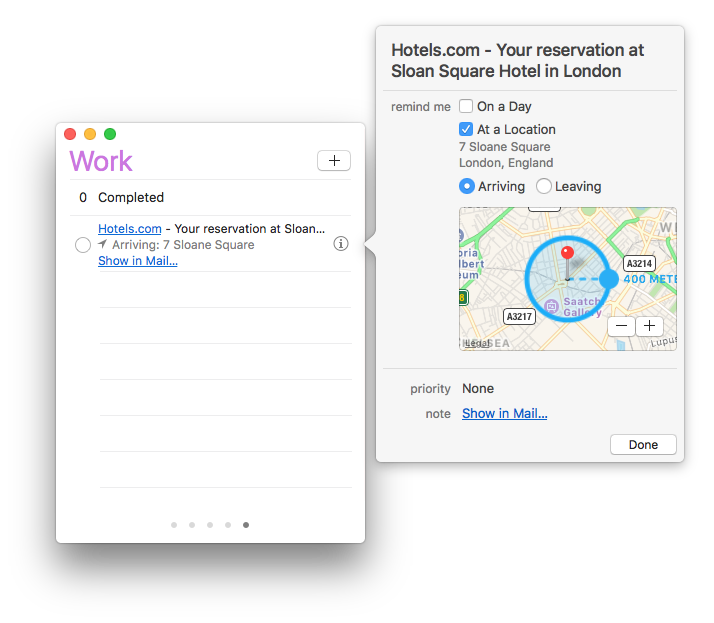
Those who use external Bluetooth devices with a Mac, whether it's a keyboard, mouse, headset, or anything else, are probably aware that connection strength between the device and the computer is going to directly impact how usable the device is.
If your Bluetooth device connections seem flakey, or if your wireless keyboard or mouse isn't as responsive as you think it should be with your Mac, there is a easy way to check Bluetooth signal strength in macOS. Simply Option (Alt) click the Bluetooth menu bar item, then move the mouse cursor over the Bluetooth item you want to check the signal strength for and look for "RSSI".
RSSI (Received Signal Strength Indicator) can be a bit weird to read, but essentially a higher number means a better connection, and a lower number means a worse connection. Note however that the numbers are negative, so that may read opposite to what you'd expect. For example, a connection of -45 is significantly stronger and better than a connection of -100, which is weaker and more likely to have issues. The rough guidelines below may help read the connection, though the precise signal you get is going to vary on other factors we’ll discuss below:
-40 to -55 is a very strong connection
-70 and above represents a good connection
-100 and below represents a bad connection
-110 and below is almost unusable
The two most likely reasons for a bad Bluetooth connection are low batteries and heavy interference from something in the environment. Batteries are easy to test, all you need to do is swap in a new set of batteries or charge the device in question and see if the RSSI increases and if the device becomes more stable. Environmental factors can be trickier to track down, but if you see a huge drop in the RSSI when you move a headset behind a fireplace for example, you can surmise that something in the wall is causing the interference and you should rearrange the equipment accordingly. It's also vaguely possible that the device itself has a defective antenna, though that’s fairly rare for most quality devices.