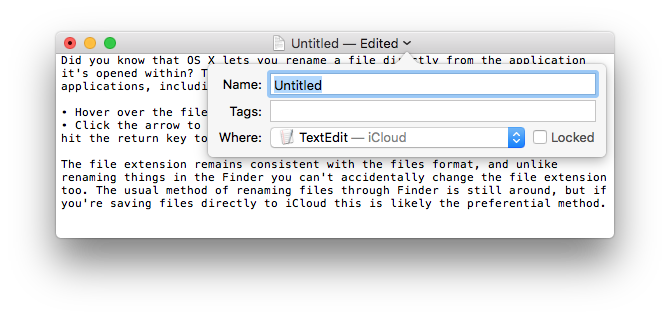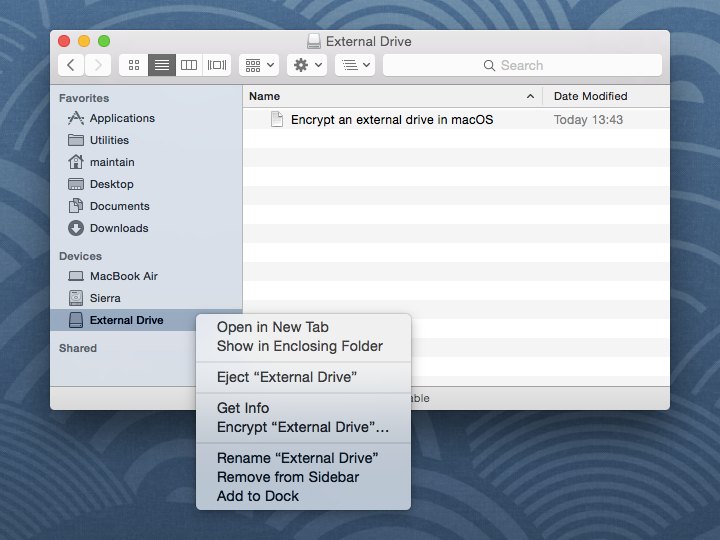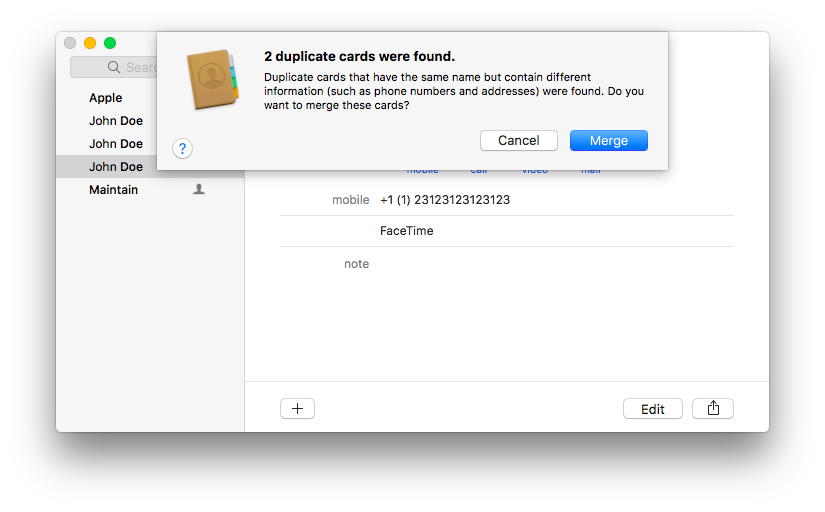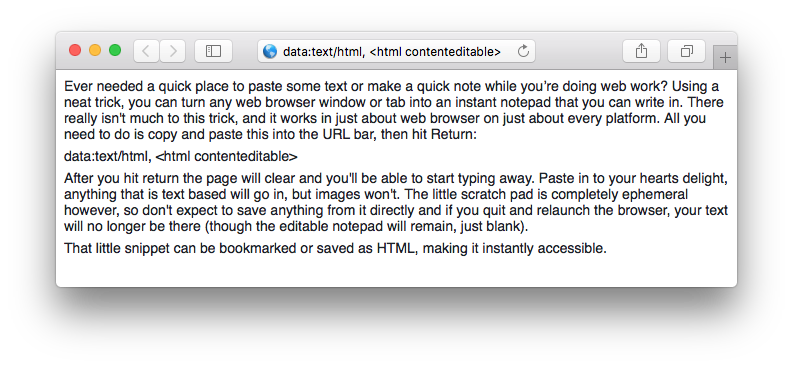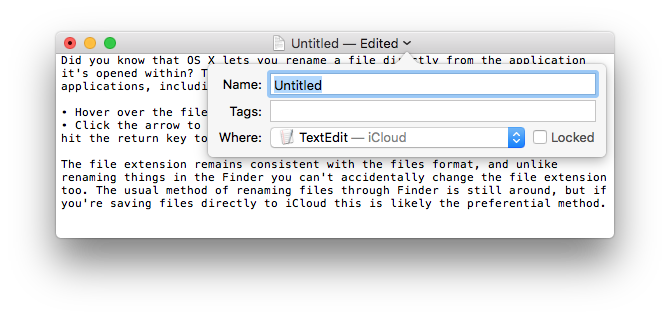Do you use an external drive or a flash drive to store some of your data? Then you might consider encrypting it. It's a bummer to lose a piece of equipment or have it stolen, but what'd take that from bummer to nightmare is knowing that someone may have access to, say, your private financial information.
Here's all you need to do to encrypt the drive and protect it with a password:
• Connect any external drive to the Mac
• Right-click on the external drives name in the Finder and choose "Encrypt DiskName…”
• Set and confirm a password, then set a reasonable password hint, followed by clicking the "Encrypt" button
Do not forget the password or you will lose access to the data on the drive!
• Wait while the encryption takes place
The encryption process can be very quick for smaller drives like USB keys and SD cards, but can take quite a while for large external hard drives used for backups or personal data. Be prepared to wait a bit for anything larger than a few GB in size, as the general encryption-to-GB time ratio seems to be about 1 GB per minute.
Once the drive has finished encrypting and is disconnected, a password will be required before the data can be accessed from the Mac. To maintain the password protection, be sure to uncheck saving the password to the Keychain when asked.
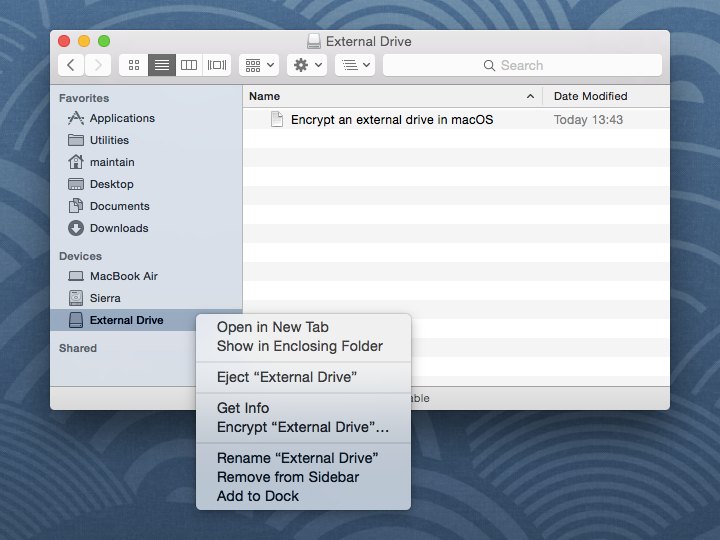
If you open Contacts and find multiple entries for the same contact, it's time to put things in order.
To do this, choose Look For Duplicates from the Card menu. Contacts will do exactly that and, after looking, produce a sheet that tells you how many duplicate cards and entries it's found. By clicking the Merge button in that sheet, you can merge those duplicate cards and entries. Optionally you can also merge cards that have the same name but different information.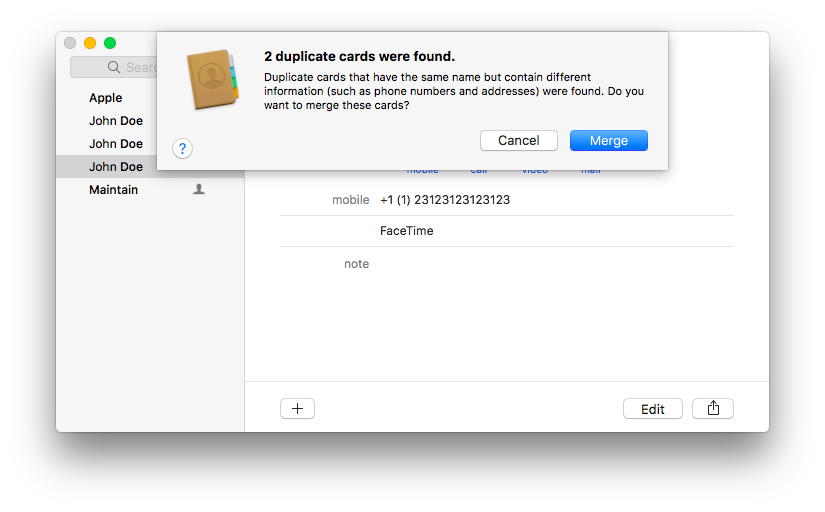
macOS has some of the best security among today's operating systems, designed to protect your data and your computer from all sorts of security threats ranging from a slightly too curious friend all the way to a malicious hacker.
Having a password is highly recommended so if you haven't set one up already, you can protect your account by going into System Preferences -> Users & Groups and selecting your account. However, the issue with good security is that it all depends on you being able to set a secure password and, crucially, remembering it. What happens of you one day realize that you've forgot the password? Or more likely, what if your parents one day call you up saying they've forgot the password for their account?
There are several ways to do reset the password. The best case is if you still have access to another administrator's account. In this case you can reset the user's password by going to System Preferences -> Users & Groups. Select the account that you want to recover, click the Change Password button and type in a new password. Easy!
If you don't have access to an administrator's account, boot to the recovery partition by holding Command-R at startup (or by holding Option and selecting "Recovery HD" from the boot menu), and then selecting Terminal from the Utilities menu. When this is done and a Terminal window is open, simply type:
resetpassword
and press Return to launch the Reset Password utility. The program will launch, but do not close the Terminal window or the program will be killed as well. With the Password Reset utility now open, you can select the volume and the account, and change the password for that account.
Granted, for an operating system that is supposed to have great security, it is surprisingly simple to gain access to the computer. What if you have some top-secret files that nobody should be able to access? Is there a way to block the methods that we just described?
Of course there is! First, enable FileVault in System Preferences -> Security & Privacy. FileVault encrypts all your personal data so that even if someone manages to steal your computer they will not be able to access your data without the correct password.
You can also set a Firmware password that will be required to boot the computer and enter any of the recovery modes. This password can be set by booting to the recovery partition and selecting the Firmware Password Utility option from the Utilities menu.
After you've set the Firmware password the computer will disable all the methods we've mentioned in this article as well as several other recovery modes (reinstall, repair and so on) so do make sure that you remember the password! In a worst-case scenario you can reset the Firmware password it by opening your computer and removing one of the RAM sticks. When you boot the computer the password will be reset, after which you can replace the missing stick.
Using a neat trick, you can turn any web browser window or tab into an instant notepad that you can write in. There really isn't much to this trick, and it works in just about web browser on just about every platform. All you need to do is copy and paste this into the URL bar, then hit Return:
data:text/html, <html contenteditable>
After you hit return the page will clear and you'll be able to start typing away. Paste in to your hearts delight, anything that is text based will go in, but images won't. The little scratch pad is completely ephemeral however, so don't expect to save anything from it directly and if you quit and relaunch the browser, your text will no longer be there (though the editable notepad will remain, just blank).
That little snippet can be bookmarked or saved as HTML, making it instantly accessible.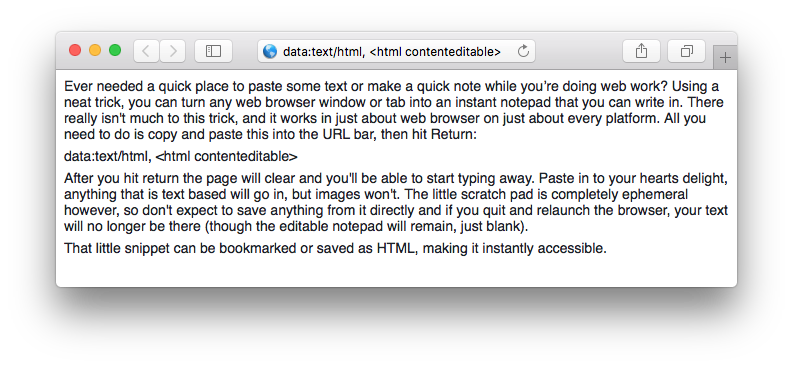
Did you know that OS X lets you rename a file directly from the application it's opened within? This feature is supported in most bundled Apple applications, including TextEdit, Pages, Preview, and others.
• Hover over the title bar
• Click the filename to pull down a menu, enter the new name and hit the return key to save the files name change
The file extension remains consistent with the files format, and unlike renaming things in the Finder you can't accidentally change the file extension too. The usual method of renaming files through Finder is still around, but if you're saving files directly to iCloud this is likely the preferential method.