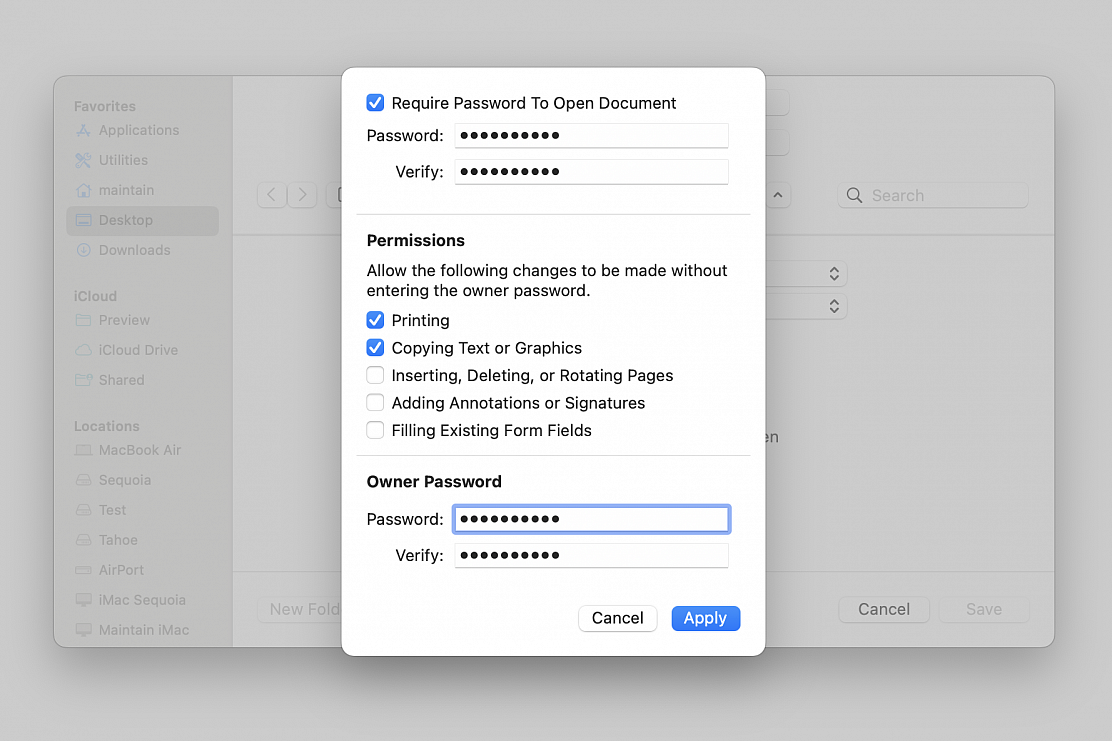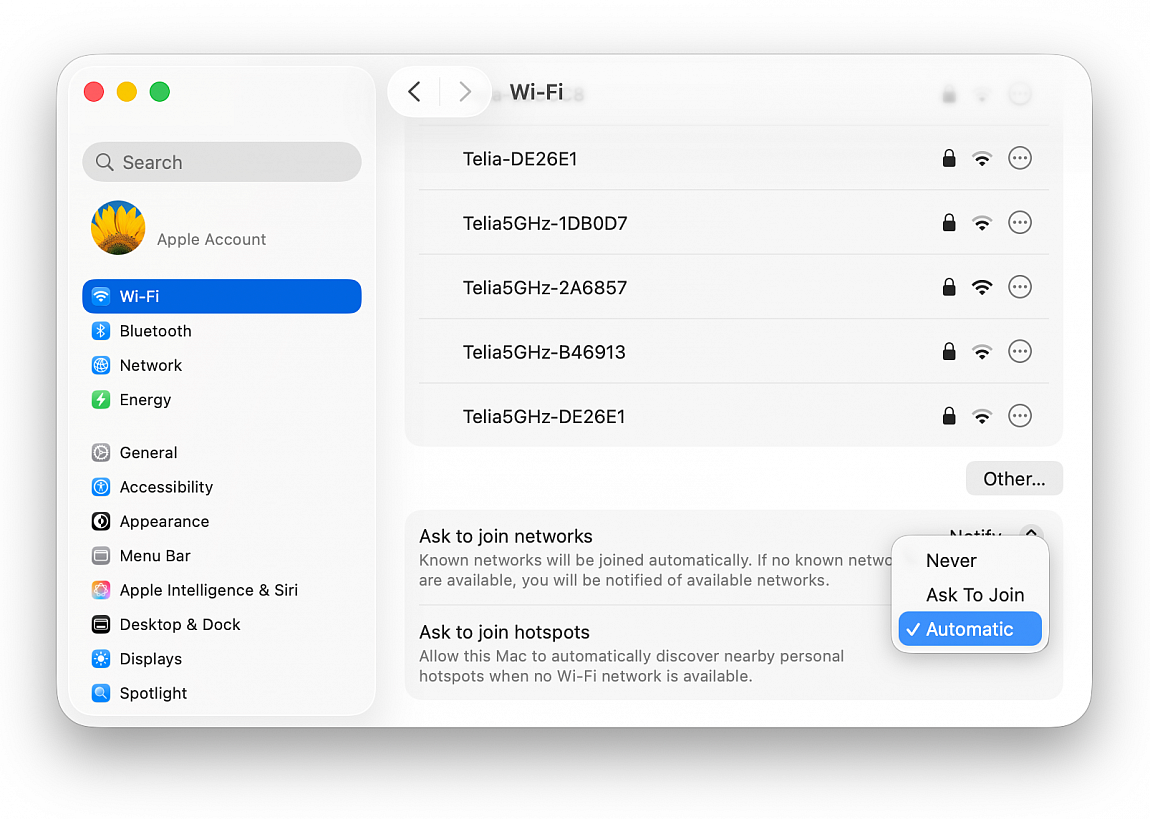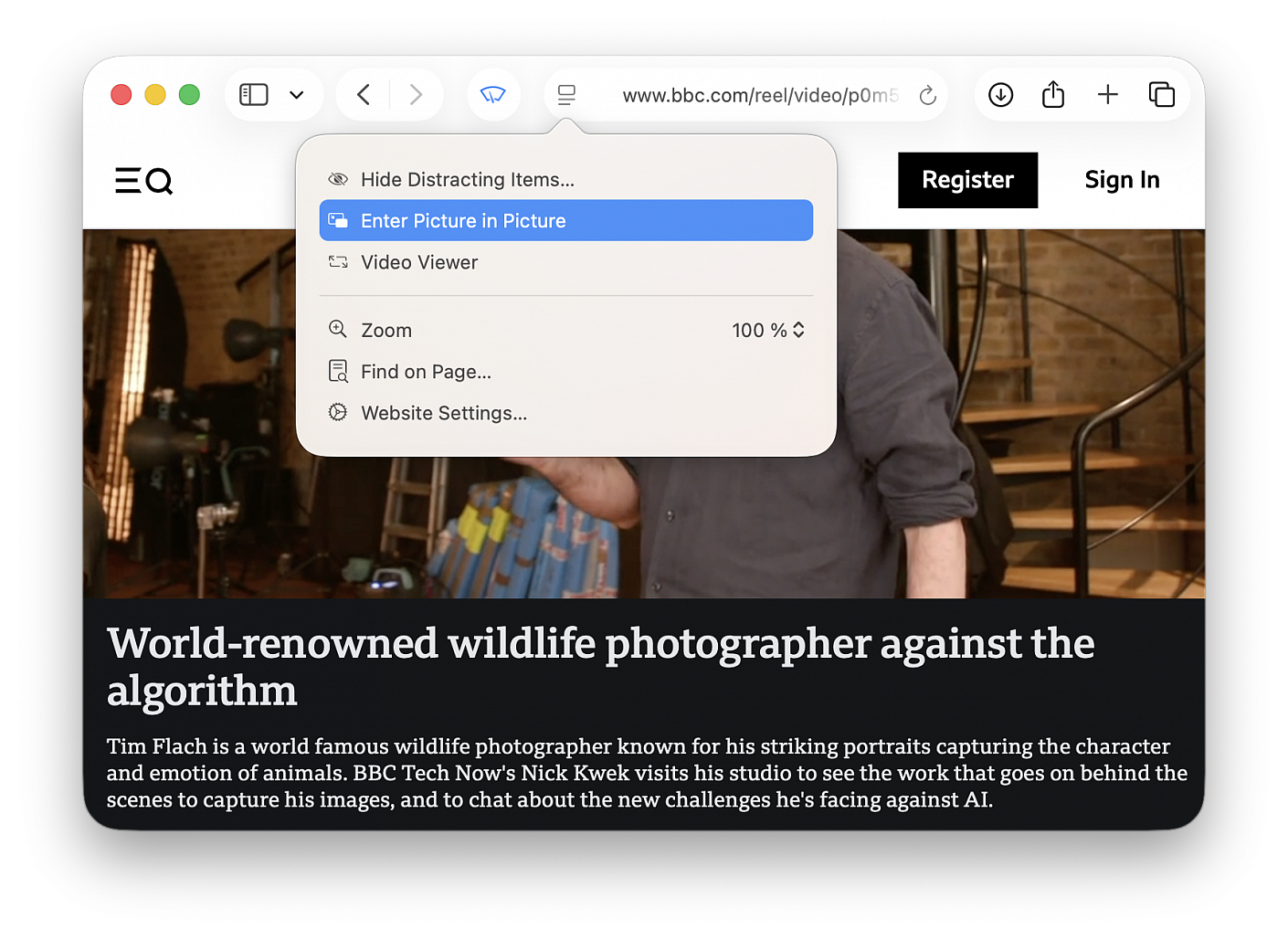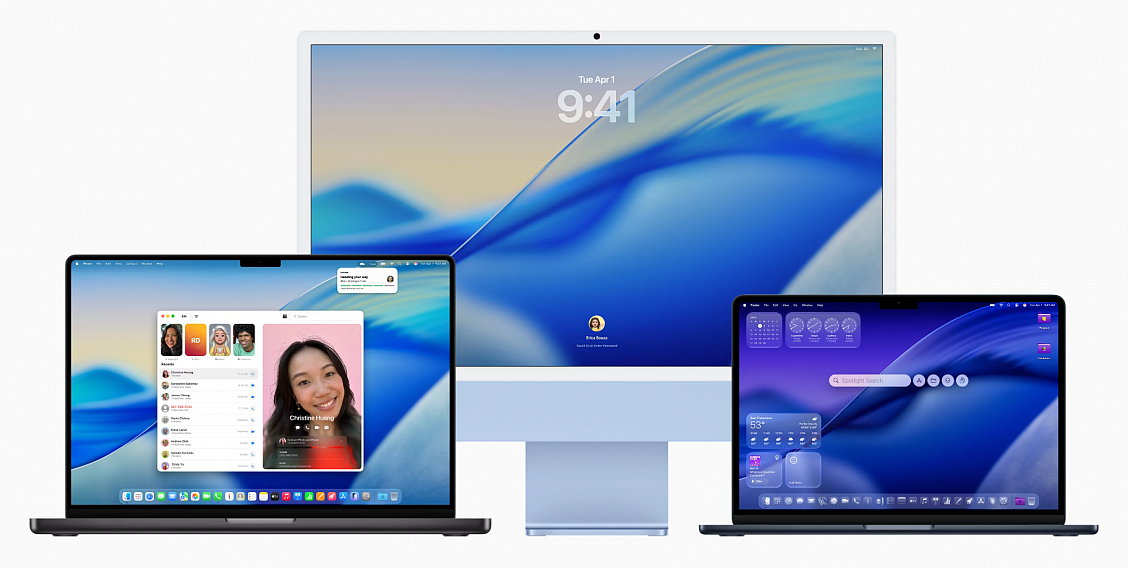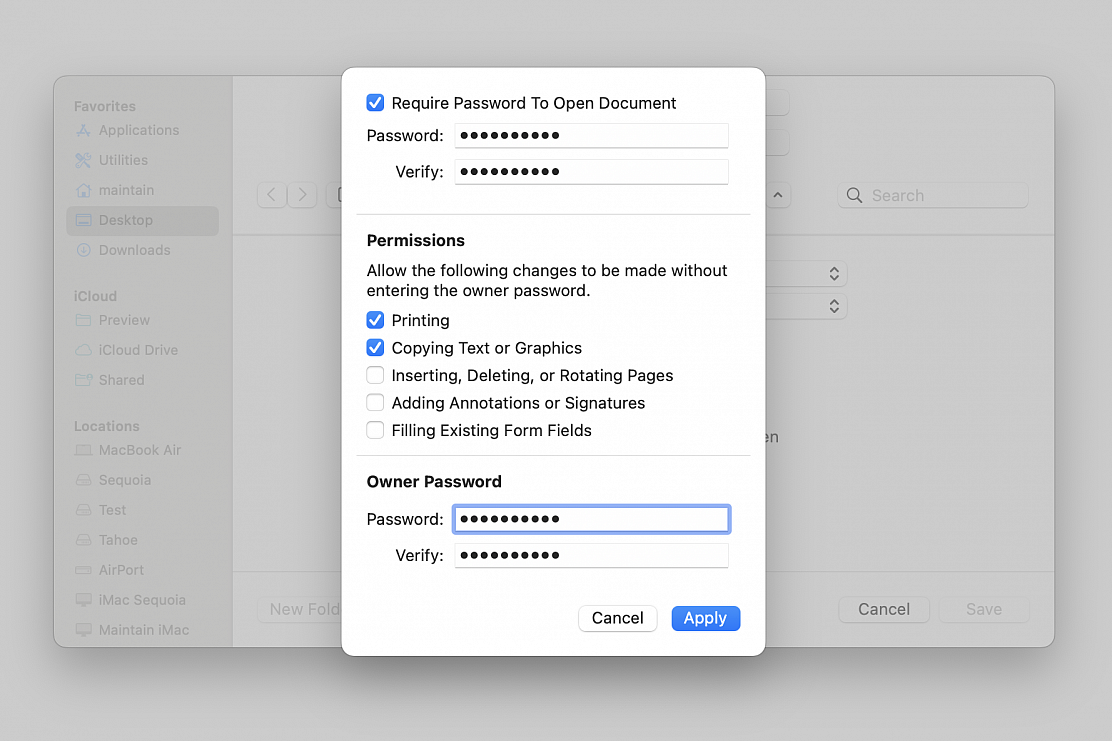macOS Tahoe 26 gets a handy feature that allows your Mac to automatically connect to your iPhone or cellular iPad’s Personal Hotspot when no known Wi-Fi is available. Additionally, Mac can also be configured to automatically join the Personal Hotspot of a family member’s iOS device.
Make sure that Wi-Fi, Bluetooth, and Personal Hotspot are enabled on your or a family member’s nearby iPhone or cellular iPad. You can enable all these from the Settings app. In case of connecting to a family member’s iPhone or cellular iPad, make sure that person is added to your family group.
To allow your Mac to automatically connect to personal hotspots:
• Open System Settings on your Mac running macOS Tahoe 26
• Click Wi-Fi
• Scroll to the bottom and set “Ask to join hotspots” to Automatic in place of Never or Ask to Join
Going forward, your Mac will automatically connect to your iPhone or iPad’s cellular hotspot when no Wi-Fi is available and your iOS device has Wi-Fi, Bluetooth, and Personal Hotspot enabled.
To allow automatic connection to a family member’s hotspot:
• Go to System Settings > Wi-Fi and choose Automatic for “Ask to join hotspots"
• Open the Settings app on that family member’s iPhone or cellular iPad, tap Personal Hotspot > Family Sharing, select your name and set it to Automatic instead of Ask for Approval
From now on, your Mac will auto-join the hotspot of your family member’s iPhone or cellular iPad when Wi-Fi is unavailable, and your family member’s iOS device is nearby with Wi-Fi, Bluetooth, and Personal Hotspot enabled.
There is a delay in automatically switching to an iPhone or iPad’s personal hotspot after your Mac disconnects from regular Wi-Fi. This process is not seamless, and you may experience an offline period of up to a minute or more. However, if you boot up your Mac and Wi-Fi is unavailable from the start, your computer may automatically connect to Personal Hotspot from the beginning.
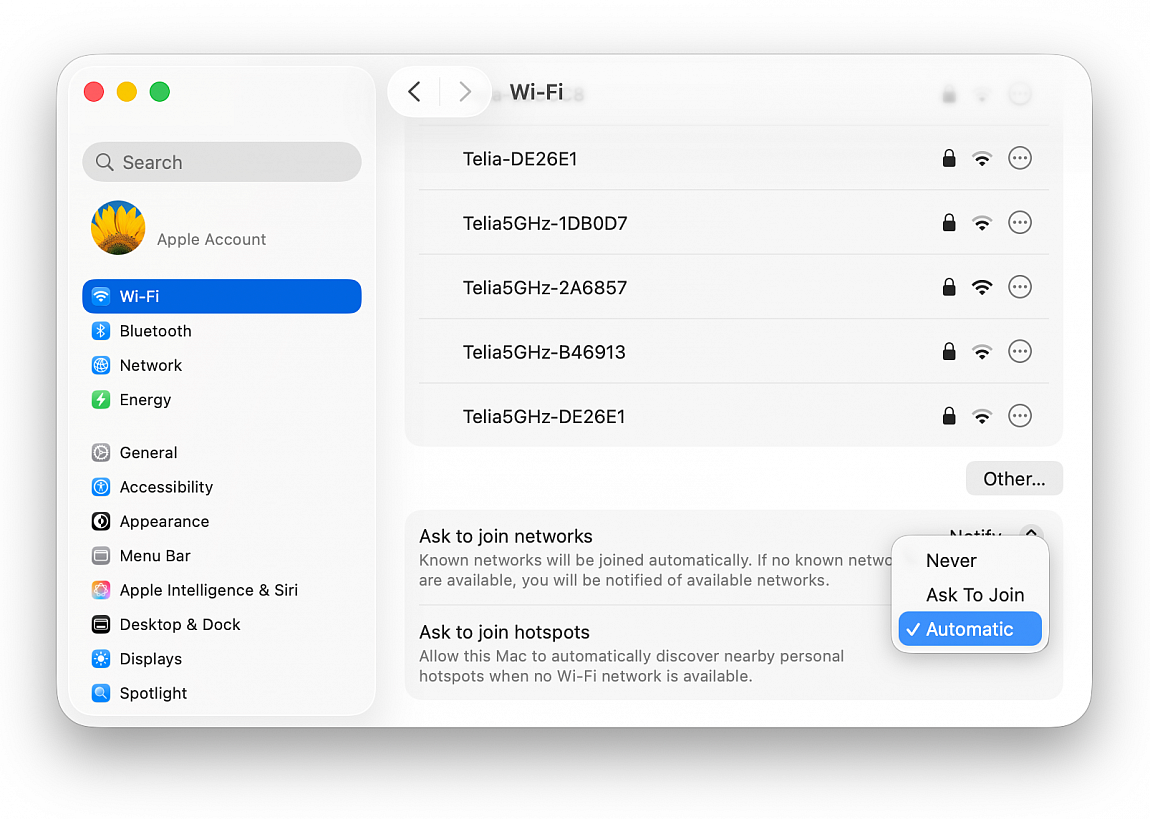
New Liquid Glass design has received most of the attention in news about macOS Tahoe, but there are quite a few new features that make the Mac better than ever, including some that are not super obvious.
Customize Lock Screen Font
macOS Tahoe lets you customize the clock that appears on your Mac's Lock Screen. You can't adjust size like you can in iOS 26, but you can change the font style and thickness. To adjust your clock, go to System Settings > Wallpaper > Clock Appearance. You can choose from six different font styles, and adjust the weight with a slider. You can opt to have the clock show on your Lock Screen or on the Lock Screen and Screen Saver.
Search Your Tabs
When you search in Spotlight, the results include the Safari tabs that you have open. If you tend to have dozens of tabs open at once, it can be a good way to find the specific tab you're looking for rather than clicking through them one-by-one. Open tabs show up at the top of the list when you enter a relevant search term.
Safari Picture in Picture
Picture-in-picture has been available in Safari for several years, but macOS Tahoe brings easier activation, new controls, and customization options. In an article where there's a video, click on the Page Menu icon in the left side of the URL bar to enter picture-in-picture mode. You can now access playback controls for skipping forward and backward, and you can skip ads directly from the picture-in-picture window.
See Your Spotlight History
You can see your past Spotlight searches and actions in macOS Tahoe, which makes it easy to get back to something that you did before. With Spotlight open, press on the up arrow to scroll through your past queries.
Game Overlay
When you're playing a game in macOS Tahoe, you can tap Command + ESC to bring up a new Game Overlay. From the Game Overlay, you can view achievements and leaderboards, connect with friends, and adjust settings like brightness and volume.
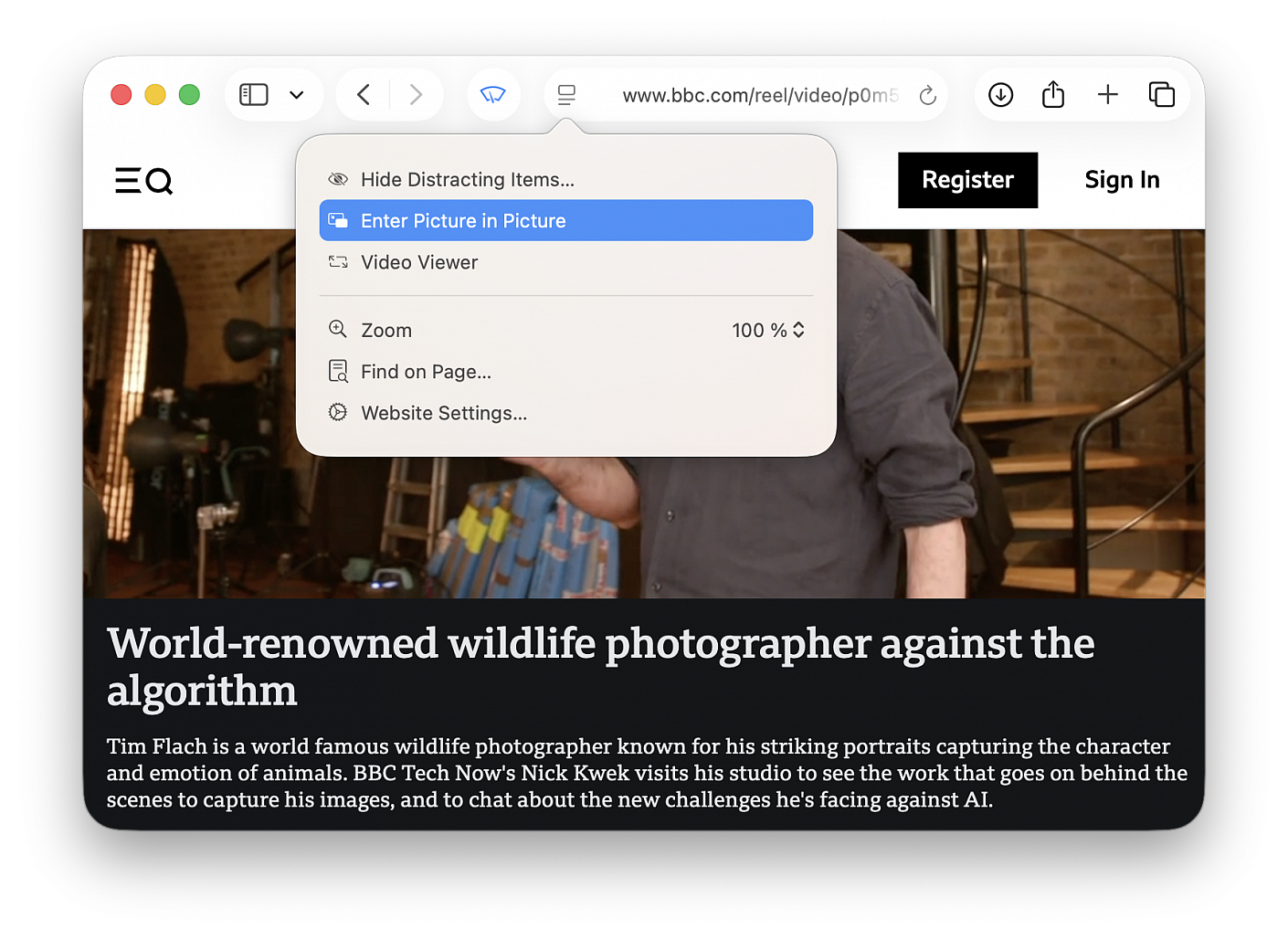
Want to switch to Apple Music because you can't find your favorite indie band on Spotify or Amazon Music? Apple made it easier last month when it quietly rolled out a new feature allowing users to import libraries from rival sites.
The first thing you need to do is to have an active Apple Music subscription. Then, the transfers can be done through a web browser at music.apple.com.
• On your web browser and go to https://music.apple.com
• Click Sign In and sign in with the Apple Account you use for Apple Music
• Click your photo or monogram in the top right-hand corner, then select Transfer Music
• Choose what you want to transfer
• Tap Add to Library
• Wait for Apple Music to find matches for your music in the Apple Music catalogue
After this process has been completed, you’ll see one of the following messages in the bottom of the sidebar:
Transfer Complete: Apple Music found matches for the music in the Apple Music catalogue and added the music to your library.
Some Music Needs Review: Apple Music didn’t find an exact match but found similar alternative versions for the music. Tap Review Now, choose an alternative version, then tap Save to add the music to your library.
Apple says that there may be some differences between its music library and its competitors’, so users have “30 days from the initial transfer to review unmatched music and choose from alternate versions to add to your music library.”
The company also notes that the tool only works for playlists created by the user, rather than also for playlists created by the platform from which the user is migrating.
To transfer to Apple Music on your iPhone, iPad, or Android:
• Go to Music Settings:
On an iPhone or iPad, go to Settings > Apps > Music
On an Android device, open the Apple Music app, tap the More button, then tap Settings
• Tap Transfer Music from Other Music Services
• Choose from the list of supported music services and sign in to the music service
• Choose what you want to transfer
• Tap Add to Library
• Wait for Apple Music to find matches for your music in the Apple Music catalogue
Apple released macOS Tahoe on September 15, which means it's now available for all Macs that support it. If you didn't download the new software yet, here are some features that might entice you to upgrade.
Liquid Glass
macOS Tahoe has a new design. Buttons, navigation bars, widgets, the Dock, menus, side bars, and more all have a more translucent look that reflects the background underneath and refracts light. There are new icon options, including tinted and entirely clear.
Customizable Control Center
You can rearrange the Control Center in macOS Tahoe, putting what you access most often front and center. You're also able to use multiple Control Center pages, and add third-party app controls.
Customizable Menu Bar
You can also rearrange the Menu Bar, plus add Control Center controls to it. Live Activities from the iPhone will also show up in the Menu Bar now through iPhone Mirroring.
Spotlight Redesign
Spotlight is very different in macOS Tahoe, and it might take some getting used to. There's no more Launchpad, because the new Spotlight functionality has replaced it. There are four main Spotlight options to access apps, files, complete actions, and access the Clipboard History.
Clipboard
Spotlight now saves what you copy and paste, so you have a log of what you've been doing that you can go back and reference. You can see your entire history for the day, but it is limited to 24 hours.
Spotlight Actions
You can use Spotlight Actions to do all kinds of things without opening an app. You can send texts, emails, create shortcuts for features in apps, set timers, create Calendar events, make reminders, and much more, plus there's integration with the Shortcuts app to take things even further. There are quick access phrases you can assign to launch tasks quickly, like CH for bringing up ChatGPT.
Folder Customization
You can assign colors to folders, and also add an emoji or character to help you better organize your files. Folders get a color tag, which is a useful way to group things together.
Widgets
You can move widgets from the Notification Center to the desktop for quicker access. This works with widgets from Apple apps and from third-party apps.
Shortcuts
The macOS Shortcuts app supports creating automations. You can make Shortcuts that run at a specific time of day, with a trigger action, when an accessory connects, when an action in an app takes place, when the battery drains to a certain level, when activating a Focus mode, and more. It's super powerful when paired with Spotlight's new functionality.
Phone App
Apple brought the Phone app to the Mac, so you can make calls, accept calls, and use features like Hold Assist and Call Screening. You still need a connected iPhone with Wi-Fi Assist turned on.
Journal App
The Journal app is new to the Mac, and it makes a lot of sense on a platform that has a full keyboard. It works just like the iOS version of the app, but there are also some added features like the option to create multiple journals.
Games App
The Games app is also new to the Mac. It's a cross-platform app that aggregates Mac App Store games and Apple Arcade games with your own games library, plus it provides options for playing with friends. There's a new Game Overlay that lets you adjust game settings and connect with friends without exiting the game, and if you're on battery, there's a Low Power Mode so you can play longer.
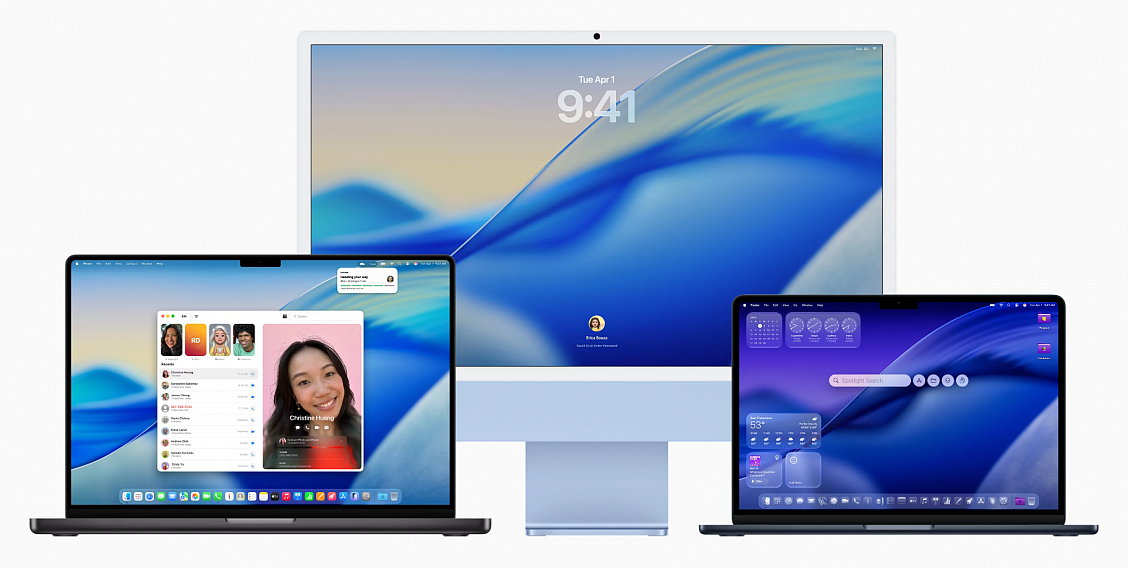
Images of tax, banking or wire transfer forms containing sensitive information can easily be viewed by anyone with physical or remote access to your machine. Unfortunately, macOS Preview doesn’t support file-level password protection, but there is a quick workaround that don't require third-party software.
By converting your graphics file to a PDF, you can unlock a handy password feature tucked away in its settings, turning your image into an encrypted password-protected PDF. This takes just a few seconds.
• Right-click the image you want to password protect, hover over “Open With,” and choose Preview
• Go to File > Export...
• Name your file, choose its location on your machine, choose PDF as format and click "Permissions..." to give you more options, including the one to add a password to the file
• Check the “Require Password To Open Document” box
• Enter the password
• Set permissions to allow actions and/or changes to be made without entering the "Owner Password"
• Enter the "Owner Password" required to allow any actions and/or changes not selected in the Permissions section
• Click on “Apply” and then click “Save”