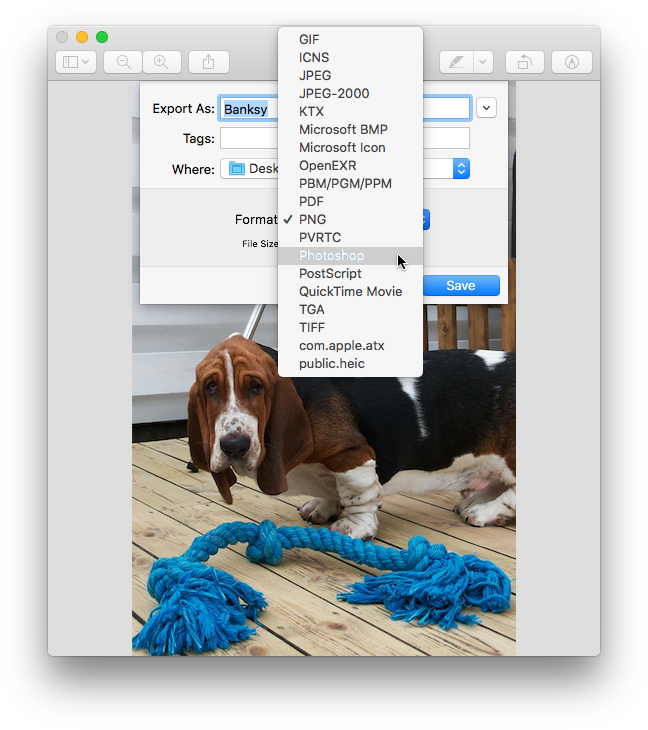Access more image format export options in Preview
Posted in
Preview is a great basic image editing application bundled with macOS, but recent versions have simplified the available image export format options down to JPEG, JPEG 2000, OpenEXR, PDF, PNG and TIFF. Or at least that's what you see on first glance.
It turns out you can still access all the traditional image format options from the Save and Export panels just by holding down the Option (Alt) key when clicking on the Format menu.
Holding the Option (Alt) key when selecting format reveals all possible image formats. You can use this to convert existing images to different formats, or to save the file as a less common format.