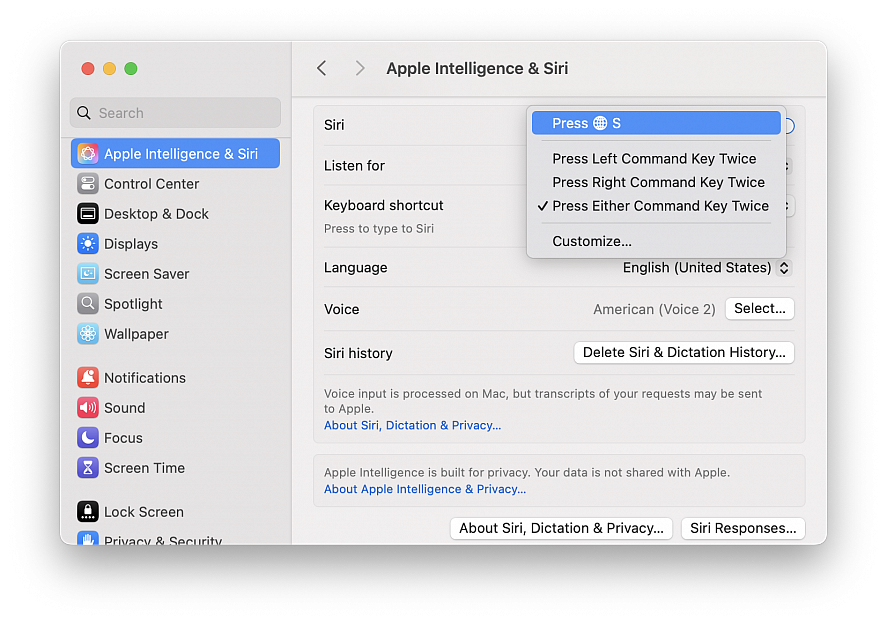Unicode incorporates nearly 150,000 symbols, and our keyboards let us directly enter no more than several dozen (even with Shift and Option). Many of the remaining characters can be found in Character Viewer, a part of macOS that’s hidden by default. This viewer lets you find symbols, drag them or double-click them to insert symbols into text, and mark them as favorites for later access.
You can bring up the Character Viewer through several methods:
• On a keyboard with a Globe key (lower-left corner), you can press that key to bring up the viewer. If pressing Globe doesn’t bring up the viewer, check your settings. In macOS 13 Ventura or later, go to Apple menu > System Settings > Keyboard and choose Show Emoji & Symbols from the “Press Globe key to” menu; in macOS 12 Monterey or earlier, go to Apple menu > System Preferences > Keyboard and enable the option in the Keyboard tab.
• Press Command+Control+Space.
• In macOS 13 Ventura or later, go to Apple menu > System Settings > Keyboard, click Edit next to Input Sources (under Text Input), and enable “Show Input menu in menu bar”.
• In macOS 12 Monterey or earlier, go to > System Preferences > Keyboard, choose the Input Sources tab, and check “Show Input menu in menu bar”: Emoji & Symbols is one choice.
When it first appears, the viewer might be in an abbreviated form that emphasizes emojis and shows links along the bottom. If so, click the palette icon in the upper-right corner to expand it into the larger Character Viewer.
You can search for characters via the field in the upper-right corner, and the viewer provides matches. Say you want to routinely insert 1/2, 1/4, and other fractions using the compact drawn fraction symbols in a font? Search for fraction, and all fractions appear. You can then select each one you want to have easy access to and click Add to Favorites below its preview on the right-hand side.
After adding the first favorite, a Favorites link appears in the left-hand navigation list. You can then click Favorites to access characters and symbols you’ve added to the list.

macOS added an option to try to identify fields in a PDF form so you can easily enter text or check boxes. The image and PDF viewer and editor Preview in macOS has let you add text fields and other elements for some time. Starting in macOS Sonoma, you can also click a single button to get it to help you with forms.
Open any PDF file, and if Preview recognizes that it contains form elements, an "AutoFill Form" button appears in the upper-right corner of the PDF window. Click it, and the page is now populated with editable fields highlighted in pale blue. You can now click in a field to add text or click the field and drag its location. If you decline to click or it seems like Preview hasn’t recognized there were fields on a page, you can click the new "Show Form Filling Toolbar" icon, which looks like a long rectangular with an ellipsis in it (…) and a thin pencil angled at far right.
The process isn't perfect. Preview sometimes only generates some of the necessary text boxes. You can add more by holding Option and dragging a field to a new position. That new field lacks the blue highlighting.
If you want to add additional text or other elements, you can use the Form Filling Toolbar items, which include buttons for redacting text, adding a scanned or mouse/stylus written signature, and adding text fields. For even more control, click the "Show Markup Toolbar" button in the main toolbar, which looks like a marking pen inside a circle.

Sometimes, an external drive, disk image, or other mounted volume refuses to leave macOS of its own free will.
When using macOS, you certainly know if you’ve opened a Pages file or are editing an email. But, below the surface are files that macOS uses that you don’t see all the activity required for background processes, Time Machine backups, Spotlight indexing, and other system needs. When you want to eject a mounted volume, like a volume on an external SSD or hard drive, you can run afoul of macOS’s hidden needs.
You can try to eject a volume normally in these ways:
• Select it in the Finder and press Command-E
• Select it in the Finder and choose File > Eject
• Control-click/right-click the volume in the Finder and choose Eject
If you’re lucky, when you try to eject a volume, you will see a message with specific details, such as: The disk "My Photos" couldn't be ejected because "Adobe Photoshop 2024" is using it. Quitting Adobe Photoshop will let you eject “My Photos”, but if there’s something happening at a system level, you will see a message worded like this: The disk "My Photos" wasn’t ejected because one or more programs may be using it. You can try to eject the disk again or click Force Eject to eject it immediately. Cancel and Force Eject buttons are part of the dialog, and a progress spinner appears next to the phrase “Trying to eject.”. That does not help resolve the situation. Here’s what you can do to narrow down the problem:
Close Finder windows. As odd as it seems, sometimes merely having a window open in the Finder that shows the contents of the volume or a folder on it may make the Finder believe that a “program” is using that mounted item. Close the Finder window and try again.
Remove the volume from Spotlight. I’ve found that Spotlight can sometimes seize hold of a volume and mark it as unejectable even when indexing isn’t actively in process on that volume. You can check if that’s the problem by going to Apple menu > System Settings... > Siri & Spotlight, scrolling down to the bottom of the view, and clicking Spotlight Privacy. Drag the volume into the window (or click + and navigate to it, then add it), and click Done. This immediately removes the volume from indexing. Try to eject now. If it works, that was the problem. However, if you want to search items on that volume, you will need to remove it from Spotlight Privacy later.
Check if Time Machine is backing up. If Time Machine is actively backing up the volume, you may be unable to eject it. Check the status of Time Machine either through its system menu or by going to Apple menu > System Settings... > General > Time Machine. If it’s underway, you can choose Skip This Backup from the Time Machine system menu or click the “x” box next to the active session in the System Settings view and wait for Time Machine to wind down. You can exclude the volume from Time Machine by using the settings view: click Options, click the + (plus) sign at the bottom of Exclude from Backups, and add the volume while mounted. Click Done.
Shut down. For a physically connected external volume, choose Apple menu > Shut Down. When your Mac is completely shut down, unplug the SSD or HDD. Press the power button on your Mac to start up. For a “logically” mounted volume, such as a disk image or networked volume, choose Apple menu > Restart. On restart, the volume should be unmounted by default. If not, immediately select it and use an eject option listed above, which should now work.
The Type to Siri feature on Mac is super useful, particularly now that Siri has Apple Intelligence features. Using Type to Siri is perhaps even more handy for Mac users than using the voice activated Siri commands, but some Mac users may find themselves accidentally triggering Type to Siri by inadvertently pressing the initiating command sequence.
If you wish to change the keyboard shortcut for Type to Siri on Mac, you can do so rather quickly with a settings change:
• Go to the Apple menu and choose “System Settings...”
• Select “Apple Intelligence & Siri”
• Select the “Keyboard Shortcut” dropdown menu to choose your desired keyboard shortcut for starting Type to Siri, the default options are: Globe/fn+S, Press Left Command key twice, Press Right command key twice, Press either command key twice or Customize (you can select just about any keyboard shortcut this way)
If you find yourself accidentally initiating the Type to Siri feature with the double press of command key, you might try switching the Type to Siri keyboard shortcut to Globe/fn+S instead, or something else entirely using the customize feature. Or, if you only use one of the Command keys, you might find switching the keyboard shortcut to the non-used Command key to be helpful as well.
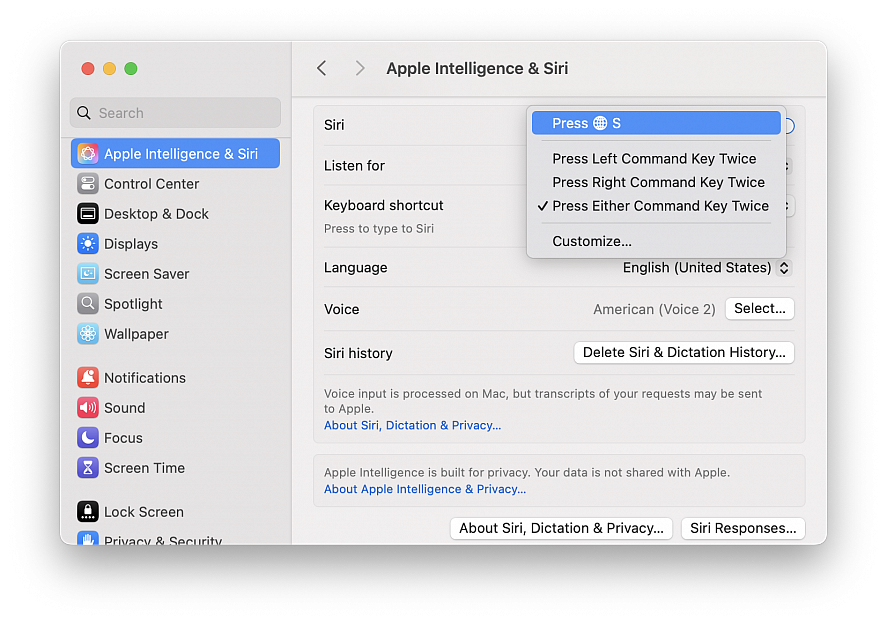
Sometimes when you share a webpage link with someone, you just want to bring their attention to a specific passage or sentence to make your point, rather than have them read through the entire article.
To copy link with highlight in Safari visit a web page and simply highlight the text you want to create a link to, then right-click and choose Copy Link with Highlight from the dropdown menu.
This will generate a special URL that includes a hash (#) symbol and "text" element, followed by a few words that bookend the selected text. All you need to do is share the link with someone, and when they click it they'll be sent directly to that part of the webpage with the specific passage highlighted.
Bear in mind that the look of highlighted text can differ depending on whether the page author has styled it to look a certain way. Also, text fragment linking does not work in PDFs.