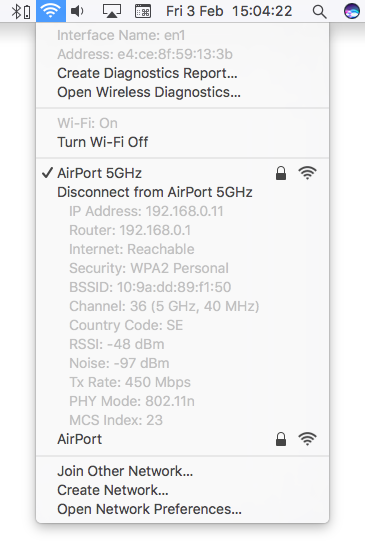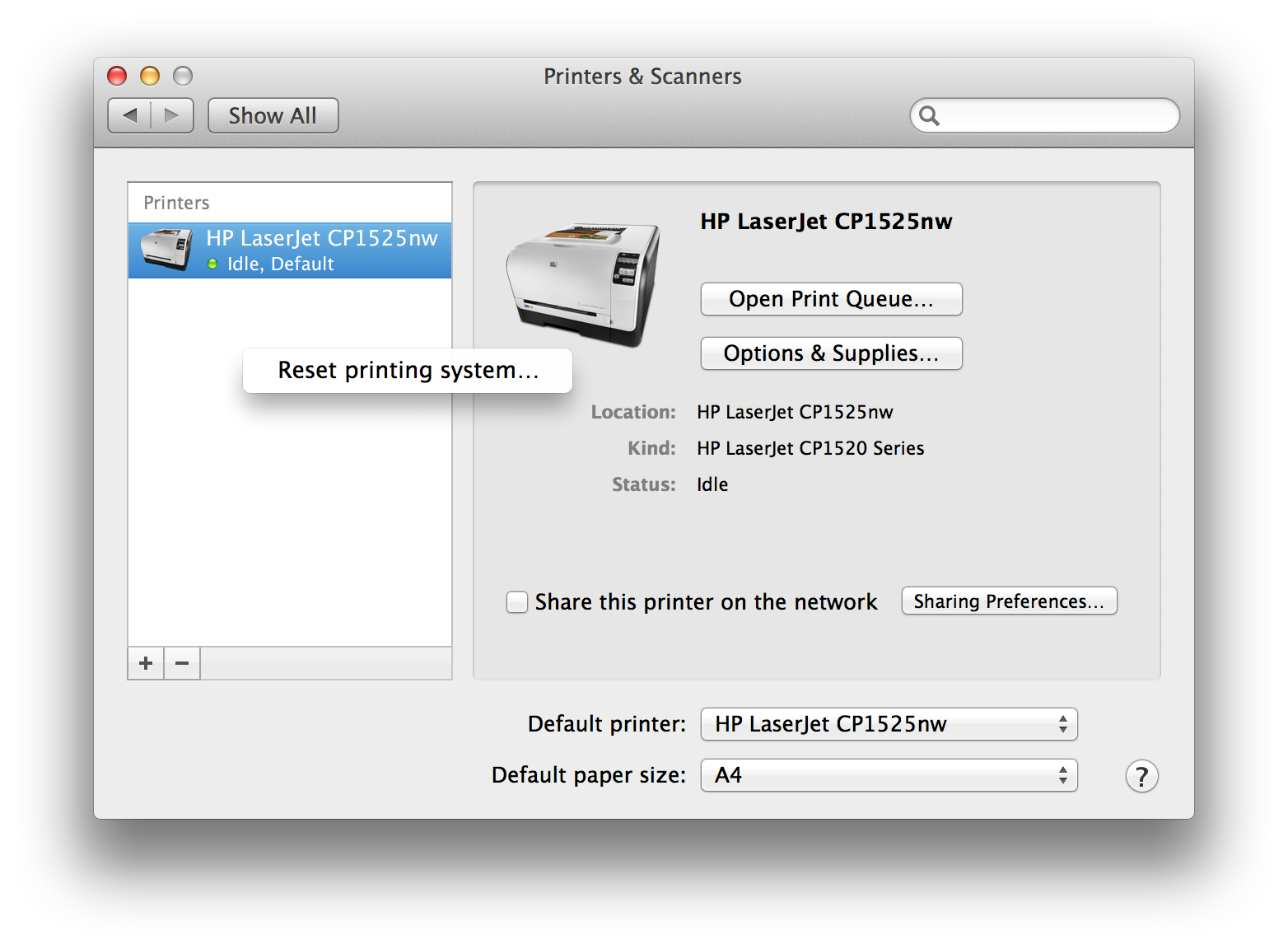Did you know that you can quickly access information about your router, and check if your network is performing well? See your BSSID, signal-to-noise ratio, and even the transmit rate between your router and computer. All it takes is a press of a button and a click of your trackpad/mouse.
If you hold down the Option (alt) key and click the Wi-Fi icon in the menu bar, it will provide you with details about your router and the network you're using. The items in gray (except for "Wi-Fi: On") are all pieces of additional information seen only in this mode.
• IP Address: This is your computer's IP address.
• Router: Your router's IP address. You can type this into your browser to access your router's web interface.
• Internet: This tells you if you are able to access the internet or not. If not, open Wireless Diagnostics.
• Security: Your router's security. Most routers on the market offer WPA2 Personal, and it keeps your network encrypted.
• BSSID: This is your router's MAC, or hardware address. It acts as an identifier for your router that lets it talk to other network-connected devices.
• Channel: This is your WLAN channel, and it determines which radio frequency the router uses to transmit information.
• RSSI: Received Signal Strength Indicator measures how well a device "hears" a signal from the router. It's useful for determining if you have enough signal to get a good wireless connection.
• Noise: This measures how much radio noise is interfering with the RSSI signal. Signal-to-noise ratio is a measure used in science and engineering that compares the level of a desired signal to the level of background noise. It is defined as the ratio of signal power to the noise power, often expressed in decibels.
• TX Rate: The transmit rate is the speed of the data that is transmitted between your router and your computer. Right now I have a speed of 450 Mbps.
• PHY Mode: This is the wireless protocol that the router uses, according to the IEEE 802.11 wireless standard.
• MCS Index: This number corresponds to the protocols uses to encode the radio signal.
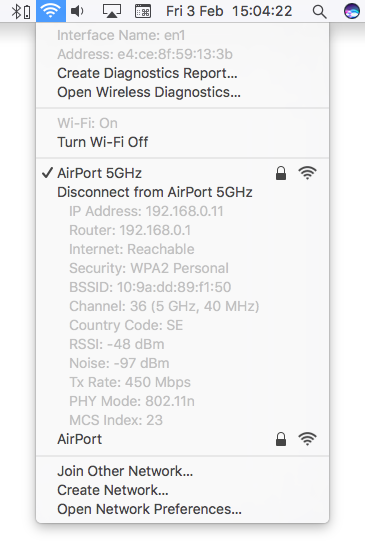
If you're having printing issues, there are lots of troubleshooting steps to try. You should check the printer's network connection and perhaps search for any new drivers your model has available. Another good idea is turning the device off and on again to see if the problem's just an intermittent one. You could even delete the printer from System Preferences > Printers & Scanners and reconfigure it.
There is, however, a troubleshooting step that you can attempt if nothing else seems to work - resetting your entire printing system.
This can be especially helpful if you're pretty certain that your Mac's the problem, not the printer (if your other computers can print just fine). You'll want to use this only as a last resort, though, because you'll have to set up all of your printers and scanners again.
Here's how you do it:
• Open System Preferences from the Apple menu and click "Printers & Scanners"
• Right or Control click on the white box on the left of the tab (where your devices are listed)
• Choose "Reset printing system..." and click OK
• Wait for your Mac to complete the task (which can take a little while) and after it's finished, select the plus (+) button on the "Printers & Scanners" window to walk through adding your devices back in
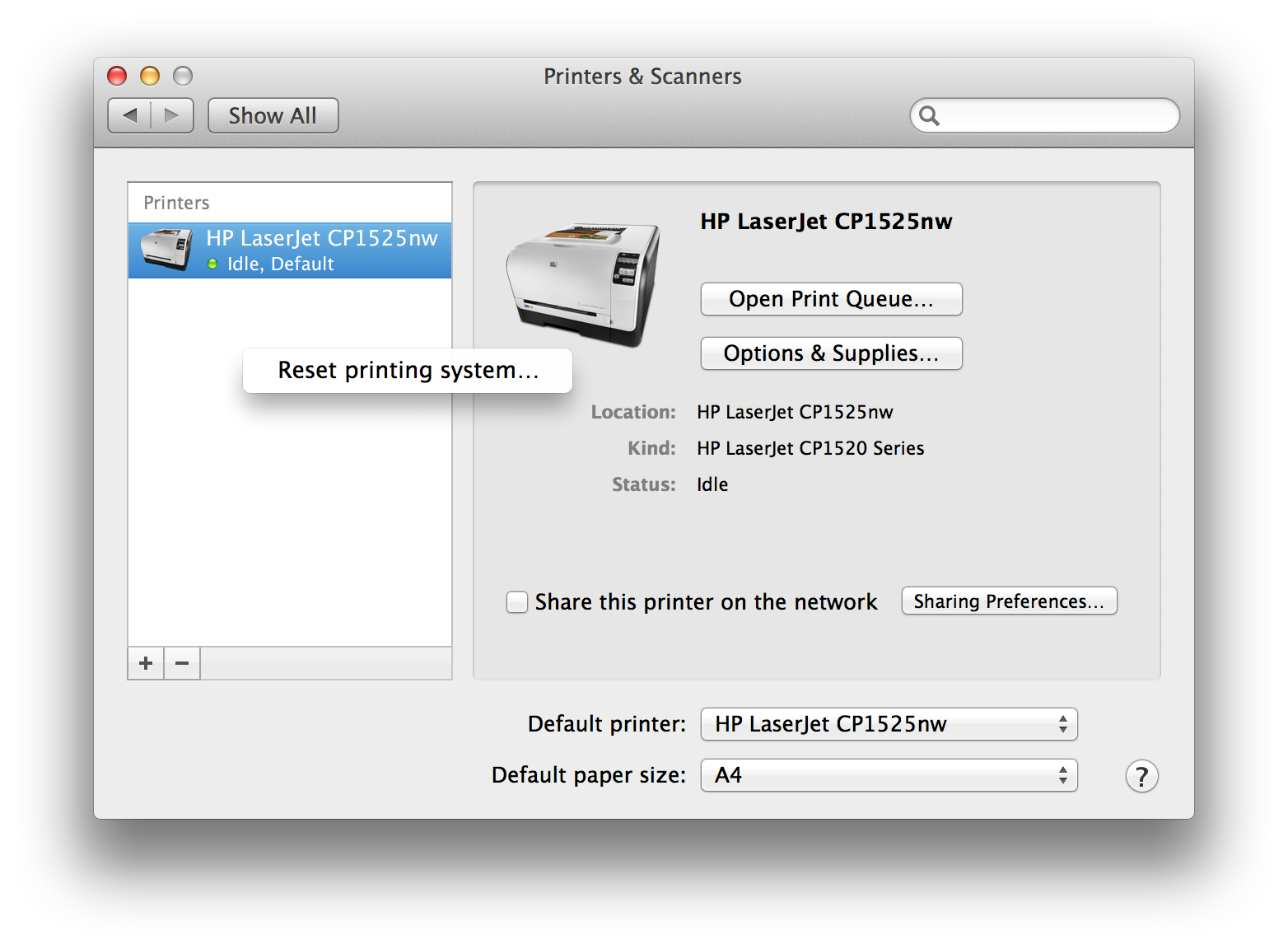
Is Safari no longer remembering logins and passwords? Is Mail.app asking for a password every time you launch the app and try to check or send mail, despite the fact that you’ve entered login credentials over and over? When a Mac app no longer remembers password and login data, it’s often the result of corrupted keychain files. This is easy to fix in three easy steps with Keychain Access first aid.
• Launch Keychain Access located in /Applications/Utilities
• Open the "Keychain Access" menu and choose "Keychain First Aid"
• Enter the user’s password and check the "Repair" box, then click "Start"
After keychain repairs are completed, exit out of Keychain Access and return to the application that wasn't remembering the login and password information. You may be asked one more time for the login, but from this point on it should remember it.
Your Mac stores certain settings in a special memory area even if it is turned off. On Intel-based Macs, this is stored in memory known as NVRAM, on PowerPC-based Macs, this is stored in memory known as PRAM. Information stored in NVRAM or PRAM may include speaker volume, screen resolution and startup disk selection. You may need to reset the NVRAM or PRAM if you experience issues related to these functions.
For example, if your Mac starts up from a startup disk other than the one you've specified in Startup Disk preferences, or if a "question mark" icon appears briefly when your Mac starts up, resetting NVRAM or PRAM may help.
• Shut down the computer.
• Locate the following keys on the keyboard: Command, Option (Alt), P and R.
• Turn on the computer.
• Press and hold the Command-Option-P-R keys (you must press this key combination before the gray screen appears).
• Hold the keys down until the computer restarts and you hear the startup sound for the second time, then release the keys.
After resetting NVRAM or PRAM you may need to reconfigure your settings for speaker volume, screen resolution, startup disk selection, time zone information. If issues persist, your Mac's logic board battery (not a portable Mac's rechargeable battery) may need to be replaced. The logic board battery helps retain NVRAM/PRAM settings when your computer is shut down. You can take your Mac to a Mac Genius or Apple Authorized Service Provider to replace the battery on the logic board.
In some situations, you may need to reset your computer's System Management Controller (SMC). Learn how to identify these conditions and reset the SMC.
Apple’s Mail application is one of the best email clients around for OS X. Why is it so good? Well, it is free, comes with every Mac and supports almost all types of email accounts! That said, it can always be improved a little. In particular you might notice that it slows down over time, especially if you have large mailboxes and lots of contacts so let’s have a look at how we can speed it up a bit.
The first, and most obvious thing, is to slim down your mailboxes a bit. Create a new folder in Mail and move all your old emails into that folder (or use the Archive function if you have a Gmail account. This way Mail only has to load the most recent emails when it launches and instead of having to synchronise a list of over 20 000 emails with the server it only has to deal with 500 or so, saving your precious bandwidth if you are on a mobile connection.
It is also a good idea to rebuild Mail’s Envelope Index now and then. Mail application uses the (SQLite) Envelope Index database to index and search messages. By rebuilding this database, issues concerning messages that appear incomplete or are missing can be corrected. This feature may also improve Mail's performance. Just launch Cocktail, go to System > Databases and click on the Rebuild button.
You can also use Cocktail to clear Mail downloads. When you receive attachments to e-mail messages, the files are stored with your messages at first. But if you double-click an attachment to view it, Mail stores a copy in a folder on your hard drive. You may have dozens of files there occupying a huge amount of space. You can generally delete these without worry. If you still have the original messages, the attachments are part of those messages. All you have to do is to make sure that the “Mail downloads” option in Cocktail > Preferences > Caches > Internet is enabled next time you use Cocktail to clear Internet caches.
Another housekeeping tip is to clean your previous recipients list. Mail stores a list of everyone you’ve ever sent a message to so that it can suggest their email addresses when you are writing a new email. The problem is that many of these recipients are people you only emailed once, or addresses which have changed so the list can become full of out of date and irrelevant addresses. Select Previous Recipients from the Window menu in Mail to clean up the list.
Finally, if you are using Mail to read RSS feeds it might be a good idea to go through your subscriptions and deleting the ones you no longer read as Mail essentially treats an RSS subscription as a mailbox. This means that as the number of posts increases Mail will slow down, so keep an eye on your feeds!