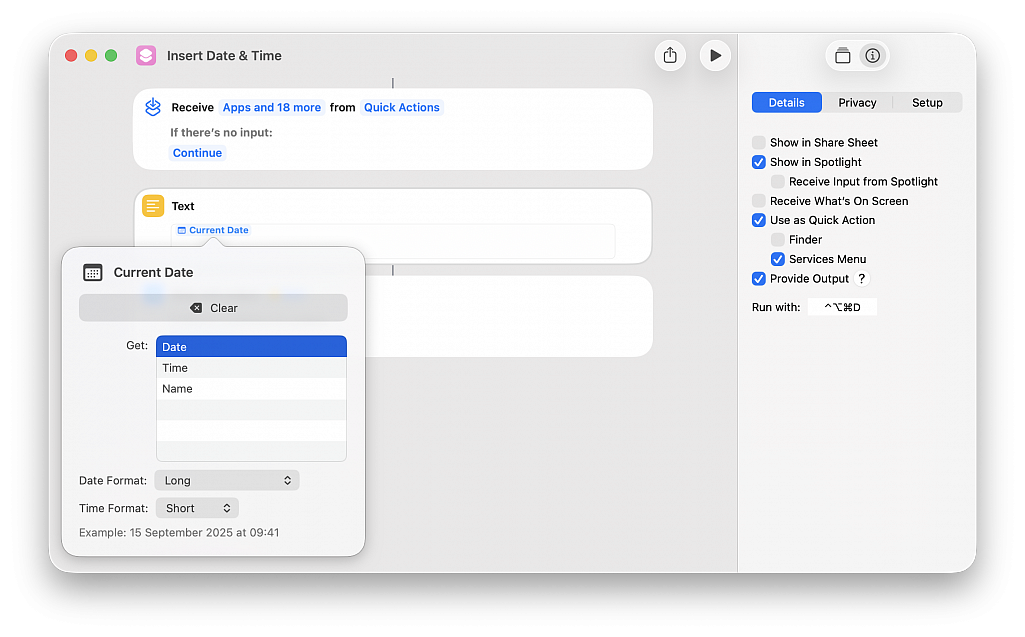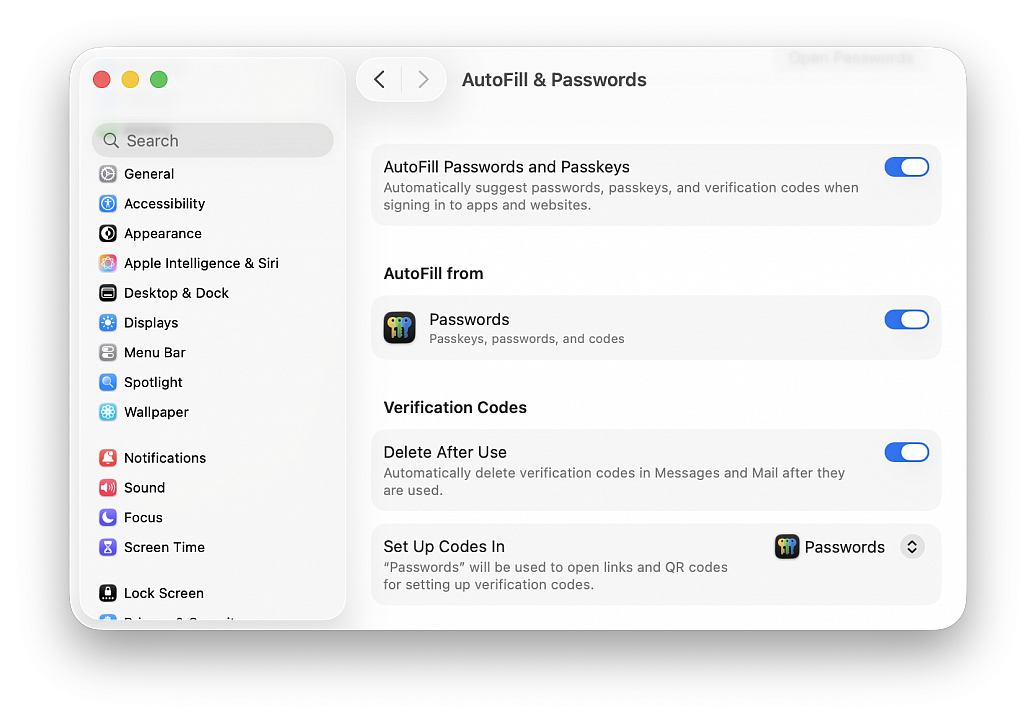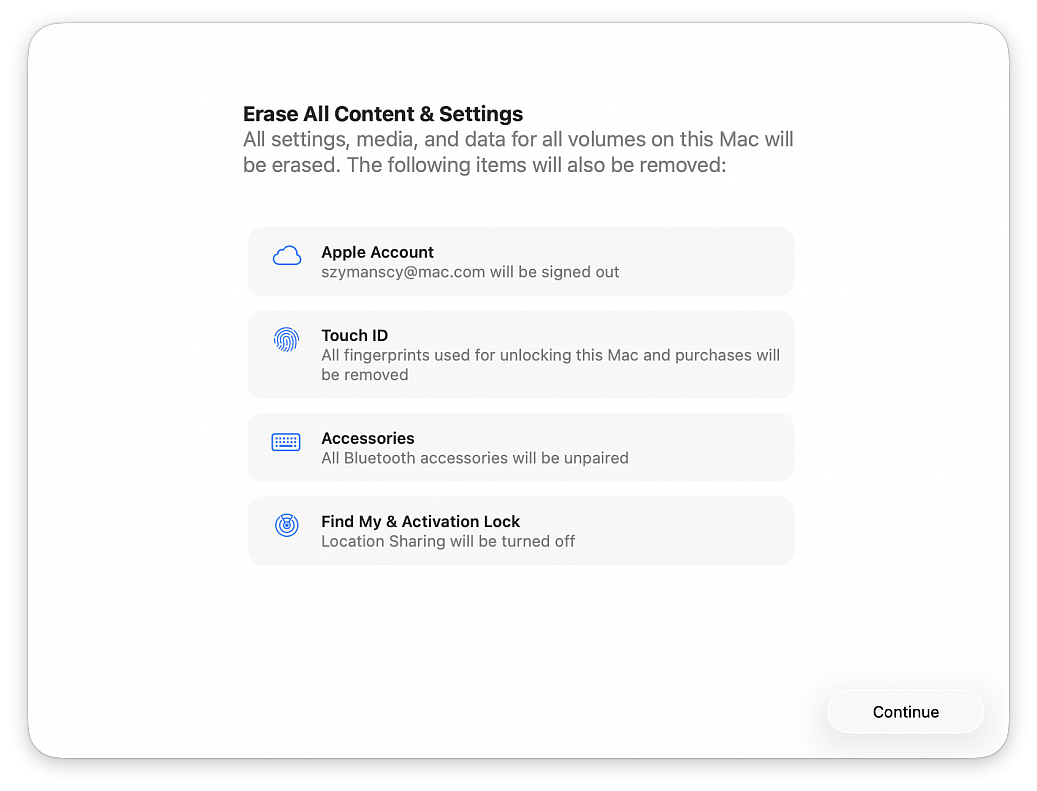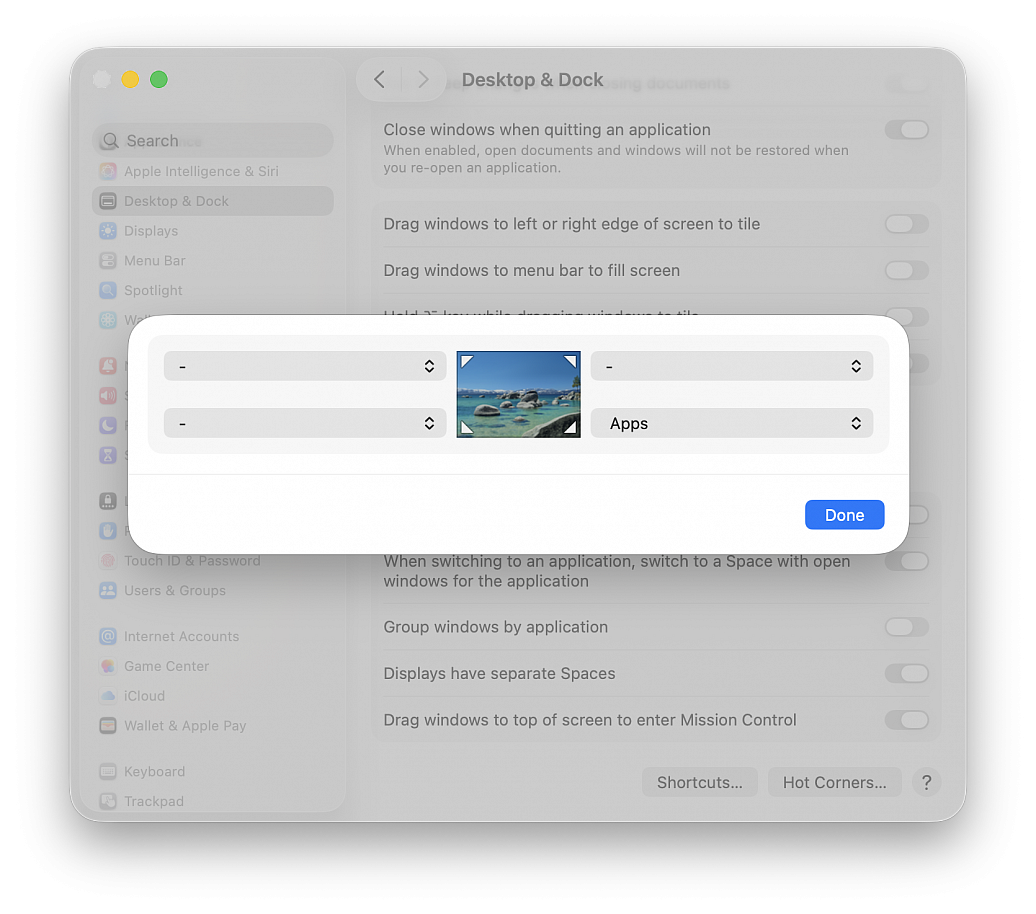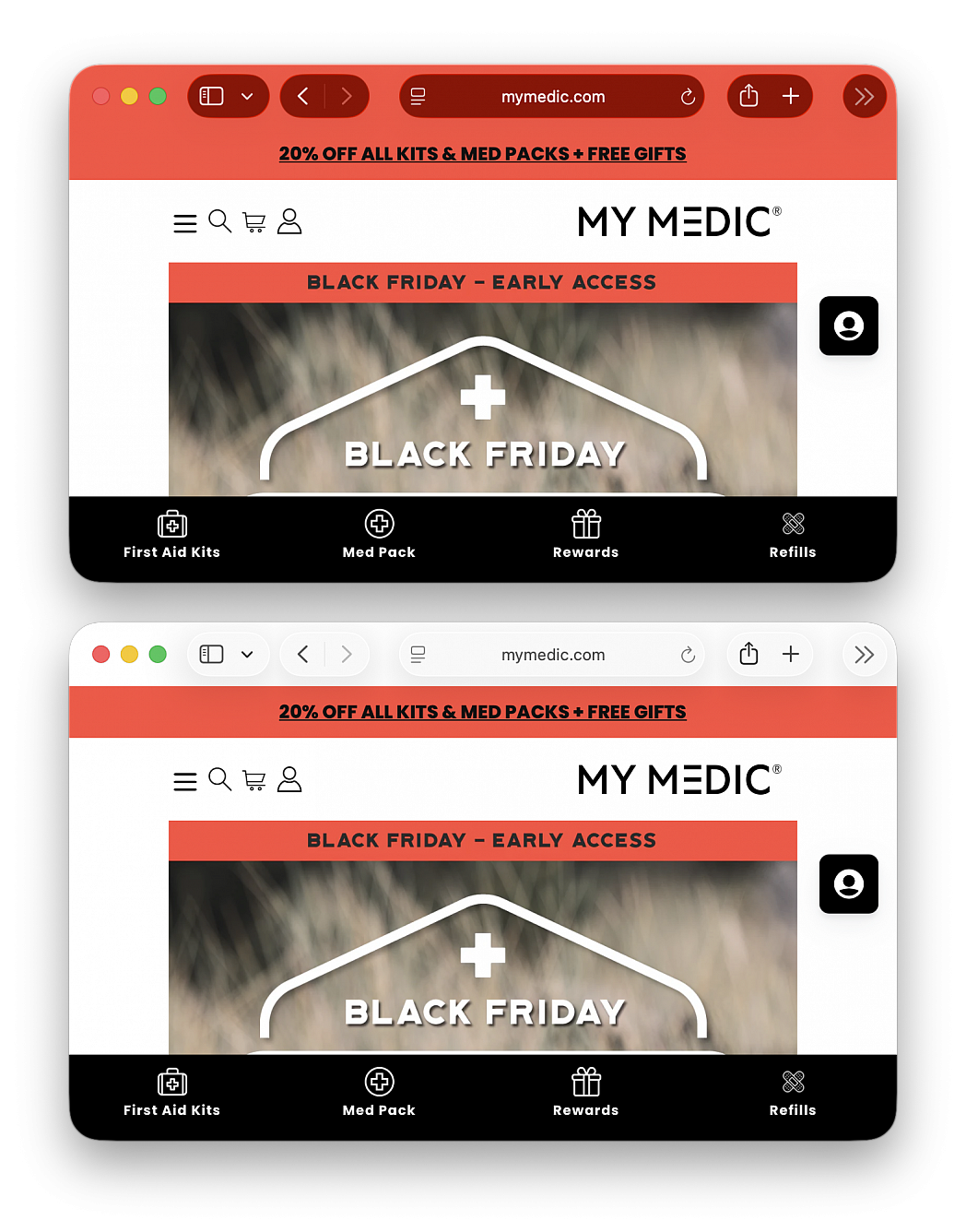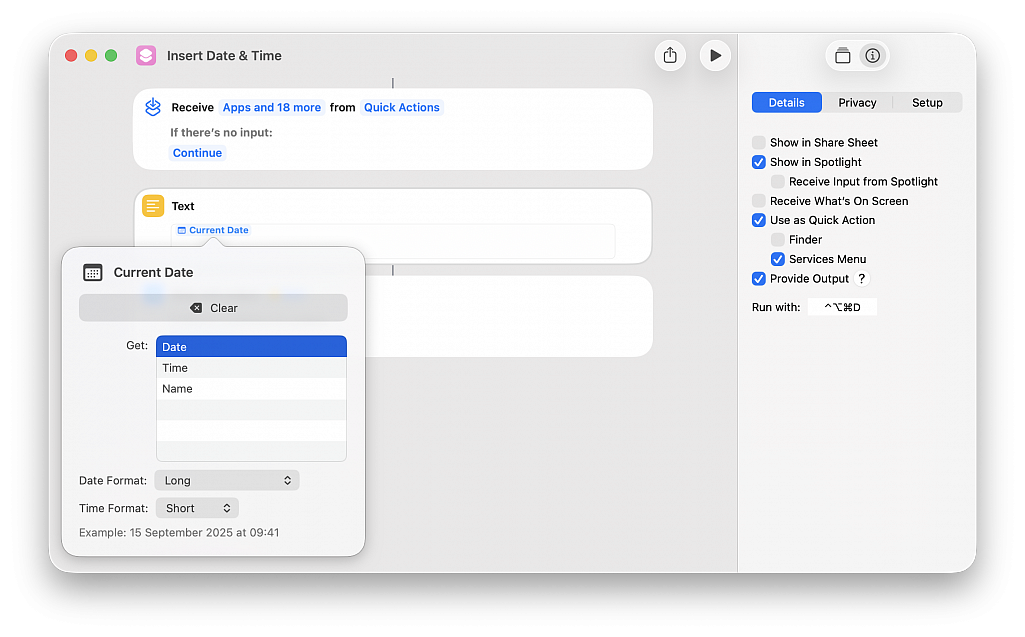Many services use two-factor authentication nowadays, where your phone or email address gets sent a code that you must enter as part of the login process into an online service. These codes are one time use only and therefore don’t make a lot of sense to keep around forever, but manually going through and deleting all those verification codes from Messages and Mail can be annoying.
Apple has realized the endlessly piling up verification codes clutter is a hassle, and has created a handy optional feature that allows the operating system to automatically go through and delete those verification codes after they have been successfully used. This optional setting is particularly great when used in combination with the automatic security code fill feature available to macOS.
• From the Apple menu go to “System Settings...”
• Go to “General” and then choose “AutoFill and Passwords”
• Under the “Verification Codes” section, toggle the setting for “Delete After Use”
With this feature enabled on the Mac, your verification codes will now automatically be deleted after they have been used.
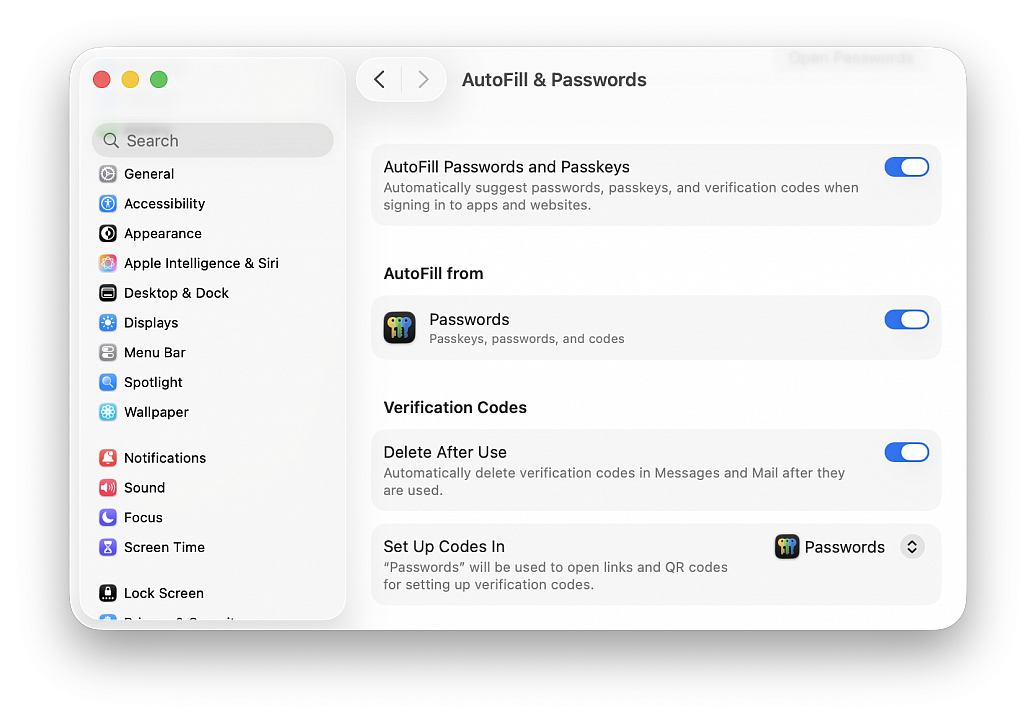
If you are going to sell, return, or give away a Mac, you almost certainly want to factory reset the computer first. Performing a factory reset on a Mac will erase all data on the Mac, and return it to a clean slate as if the computer were brand new, without any data or personal files on the computer at all.
Erasing a Mac and returning it to factory defaults has never been easier, thanks to the addition of a “Erase All Content & Settings” feature introduced in newer versions of macOS system software. Gone are the days where you had to manually erase and then reinstall system software, now you can simply let MacOS handle the task for you by choosing to erase and factory reset the Mac through a handy built-in feature.
The approach is available in macOS Ventura and newer only.
Be sure to back up the Mac with Time Machine first! Proceeding will erase all data, files, and information from the computer. This will erase all data on the Mac. Do not proceed unless you have backups of your data. Failure to backup will result in permanent data loss!
• Pull down the Apple menu and go to “System Settings...“
• Go to “General“
• Choose “Transfer or Reset”
• Click on “Erase All Content and Settings”
• Confirm that you want to erase everything, log out of your Apple ID, and remove all data from the Mac by clicking “Continue”
• Follow the onscreen instructions to complete the process
When the Mac has finished factory resetting and erasing everything, a freshly installed version of the current version of macOS will boot into the typical “Hello” screen. Assuming you’re going to be gifting this Mac or selling it, you probably do not want to set it up yourself, instead let the recipient handle it.
This same factory reset feature also exists in macOS Monterey, but it is accessed slightly differently on those Macs. To factory reset a macOS Monterey Mac, go to the Apple menu > System Preferences > System Preferences menu > Erase All Content And Settings. Be sure to backup all data beforehand, as usual.
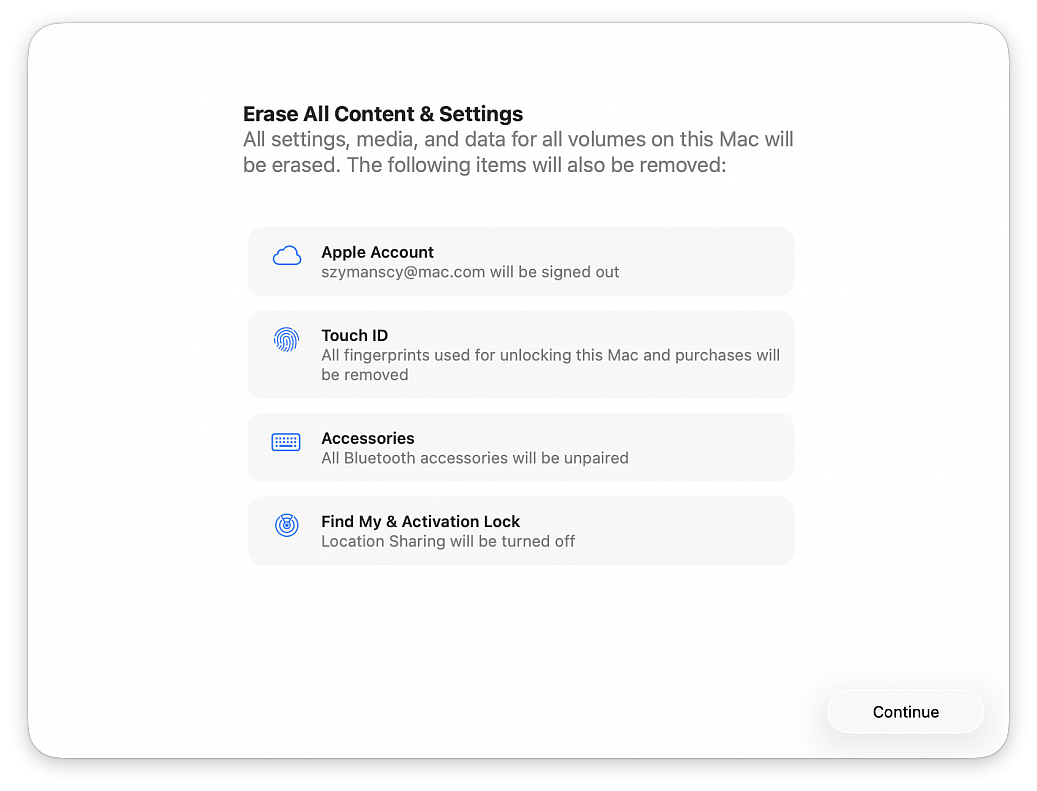
macOS Tahoe has killed Launchpad, but if you miss it, here are two alternatives to Launchpad that you can use to see Mac apps in one spot and open them quickly.
Add Apps to a Hot Corner. Setting up Hot Corners is very easy:
• Go to the Apple menu and choose "System Settings..."
• Click Desktop & Dock in the side column
• Click the Hot Corners... button at the bottom of the menu
• In the dialog that appears, click the chevrons to open the dropdown menu corresponding to the screen corner that you want to use and assign this corner to Apps, then click Done
• Now, you can open the new macOS Tahoe Applications overlay by taking the pointer to that corner of the screen
Add an Applications folder to the Dock:
• Open a Finder window
• Right-click over Applications in the sidebar and select Add to Dock
• An Applications shortcut will be added to the left of the Trash icon, click it to view all apps and open one (you can also right-click on this icon and change a few things)
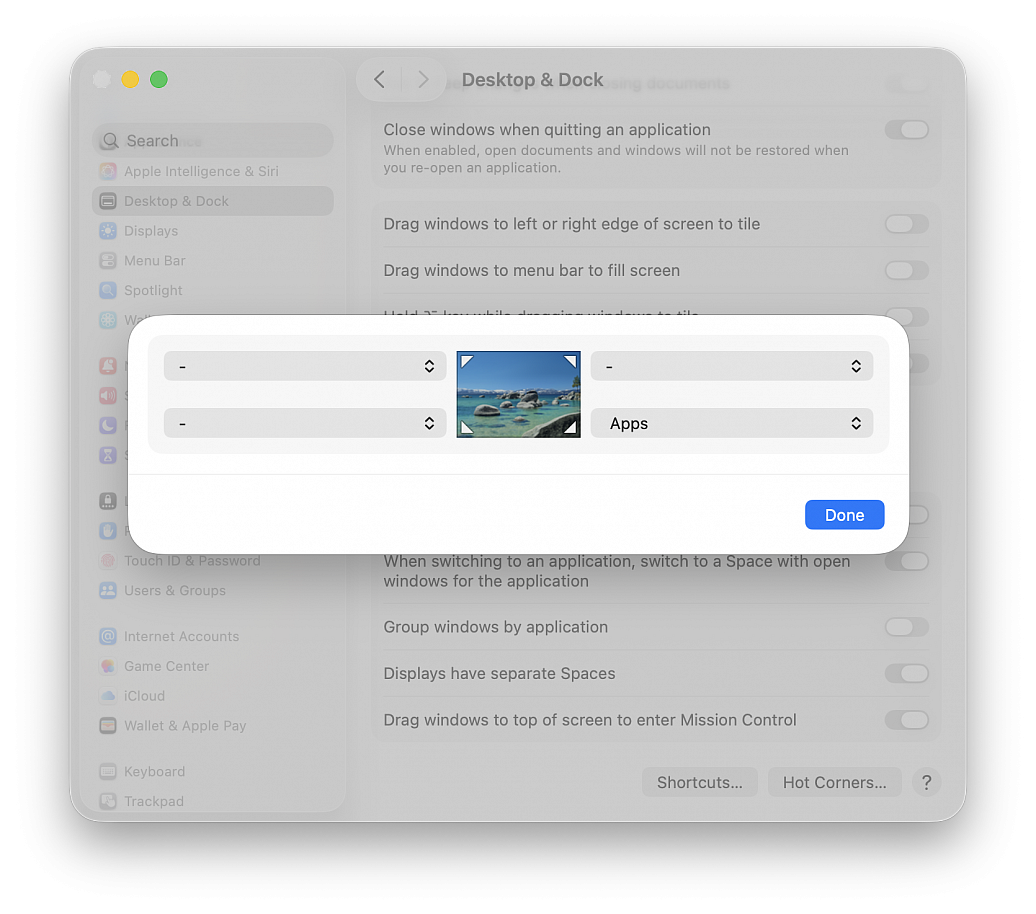
The latest versions of Safari use an aggressive tinting feature by default that changes the color the Safari window and titlebars to whatever color is detected on the top of a particular webpage. This can cause some visually jarring experiences when browsing the web, and if the colorful windows and titlebar experience is not something you like, you’ll be happy to know that you can easily turn the Safari color tinting feature off.
Color tinting in the Safari titlebars and window bars is not a new feature, but even if you had it disabled on prior versions of Safari, if you recently upgraded to macOS Tahoe you will likely find this feature has enabled itself again automatically, and thus you need to disable it again.
If you are tired of the garish color changing of the window titlebars, here’s how to disable that:
• From Safari, pull down the ‘Safari’ menu and choose “Settings...”
• Go to “Tabs”
• Uncheck the box for “Show color in tab bar”
The change takes effect immediately.
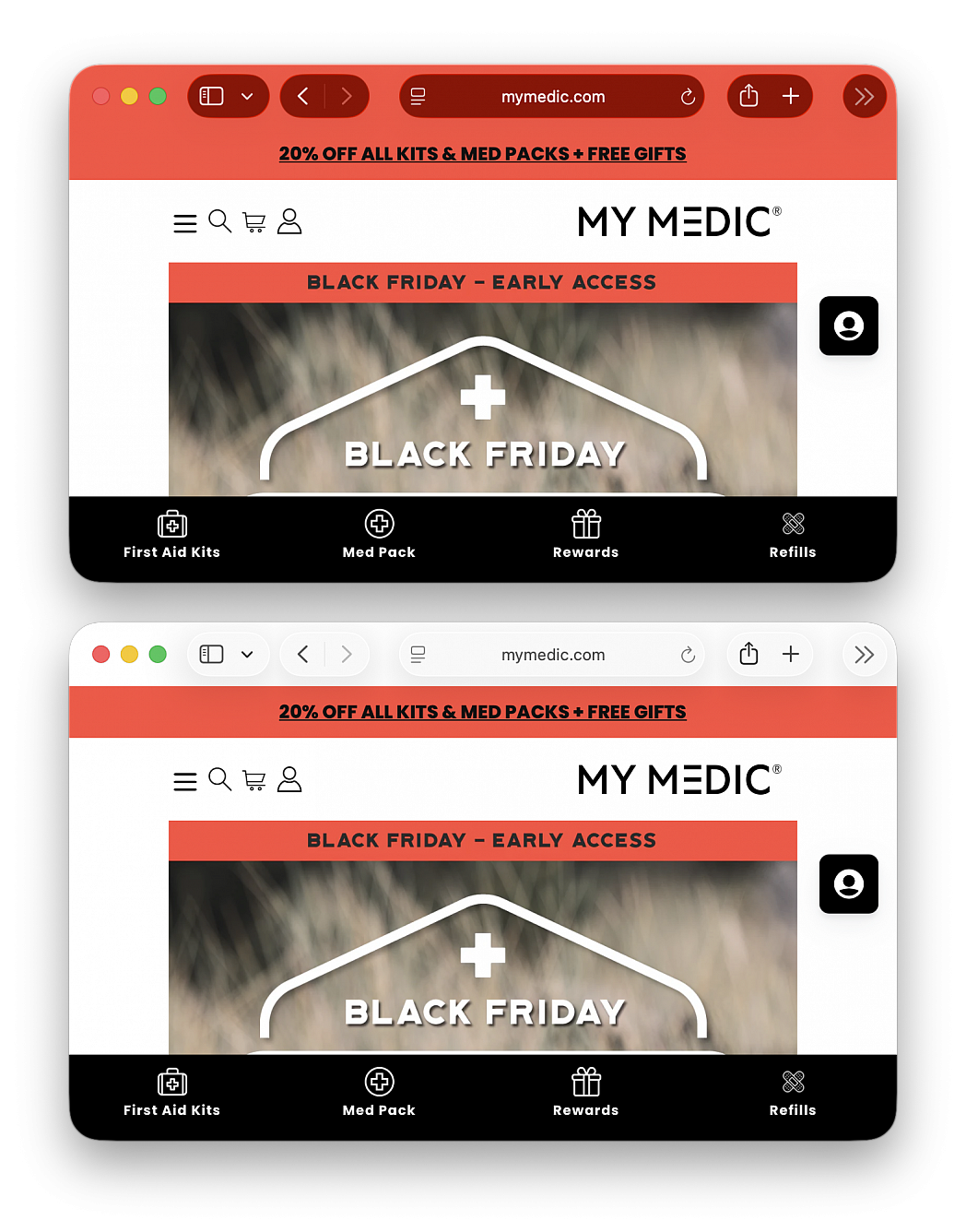
If you’re a legal or governmental official, journalist, researcher or in a similar profession, you may need to enter the current date and/or time in your documents for timestamping, record-keeping, regulatory compliance, etc. Learn how to use a Mac shortcut to quickly enter the current date and/or time in a text field without typing those details manually.
Instead of checking your computer’s clock and manually typing the date and/or time, you can automate it using a shortcut. This also ensures you can fill in the precise current date and/or time without the possibility of an error. It involves two simple steps: creating the shortcut once and then using it whenever needed.
• Open the Shortcuts app and choose File > New Shortcut
• Type “Text” in the top right search field and double-click the Text action to add it to your build
• Click in the text field, start typing “Current,” and select Current Date from the suggestions
• Select a Date Format (you can also pick a format for Time or set it to None if you only want to insert the date)
• Click the triangle Run button at the top to test your build; you’ll see the date and/or time appear on the screen
• Click the info button (i) in the top right corner of the window and check the box for Provide Output
• Click Add Keyboard Shortcut and press the keys you want to assign to run this shortcut (for instance, Control + Option + Command + D)
• Give a name to your shortcut (for instance, Insert Date & Time) and save the shortcut by closing the window (hit the red traffic light button)
• Open an app like Pages, Text Edit or Google Docs in Chrome and press the key combination; you’ll see that the current date and/or time are automatically typed in