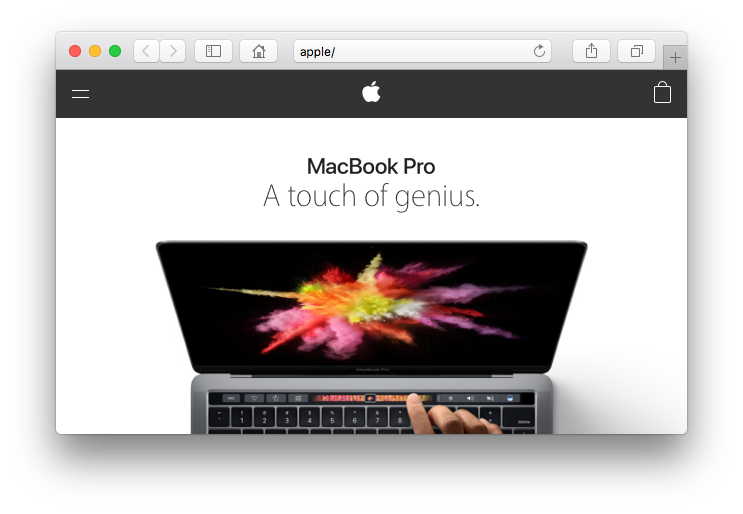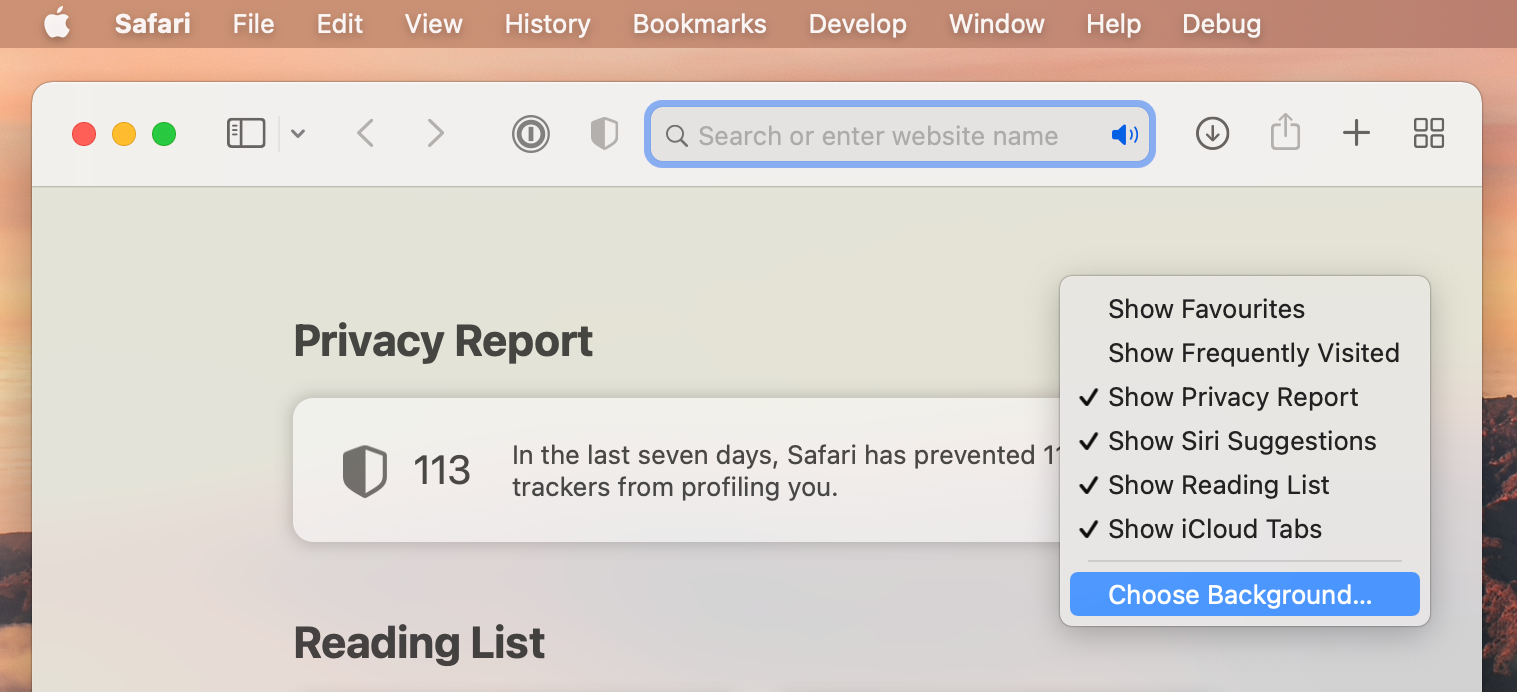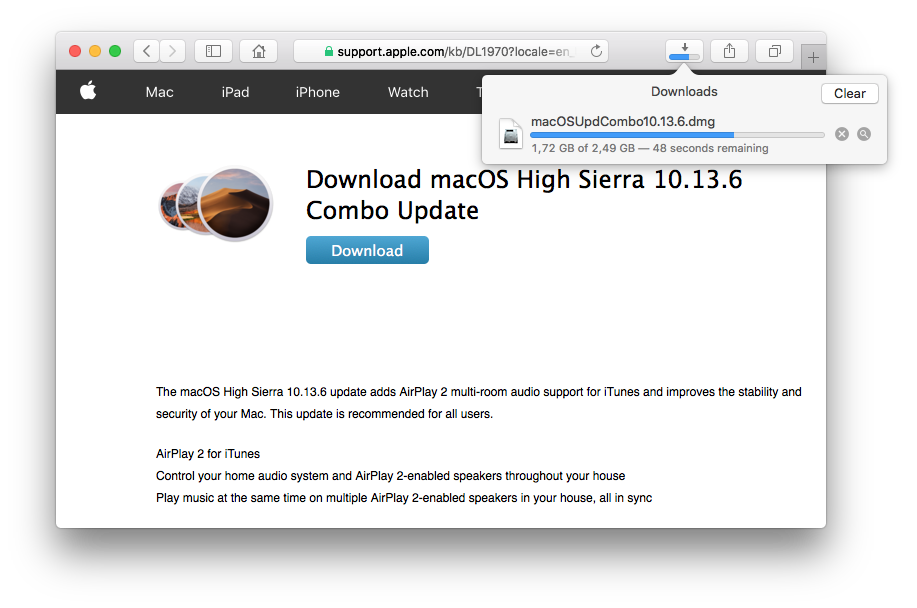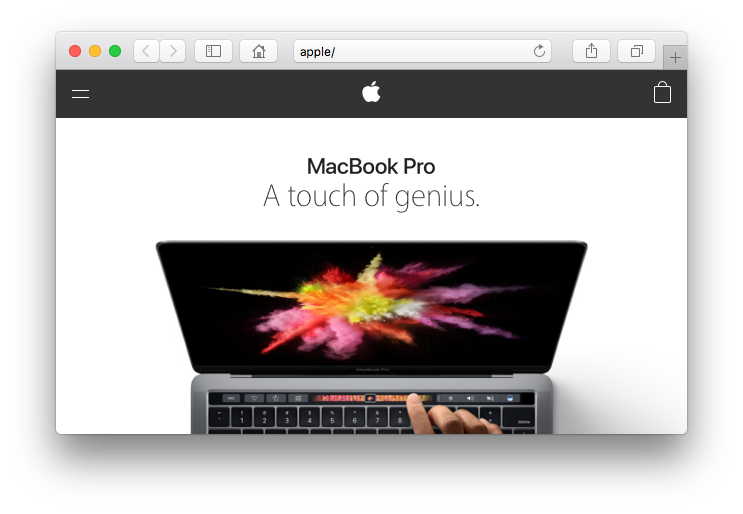Beyond customizing the Safari start page for things like Favorites, Reading List, and Frequently Visited, you can also change the background image used by Safari. This allows you to use any picture you want as the default background image in Safari.
To be able to set a custom background image in Safari, you’ll need Safari 14 or newer on a modern macOS release, like macOS Mojave or newer.
• Launch Safari.
• Now, simply right-click (or Ctrl+Click) in the empty area on the start page and click on Choose Background. This will open up a file selection window.
• Find the picture that you want to set as the background from the file selection window and select it. Now, click on Choose.
• From now on your start page will look completely different.
If you feel like removing the custom background at any point, just right-click (or Ctrl+Click) in the empty area and choose Clear Background.
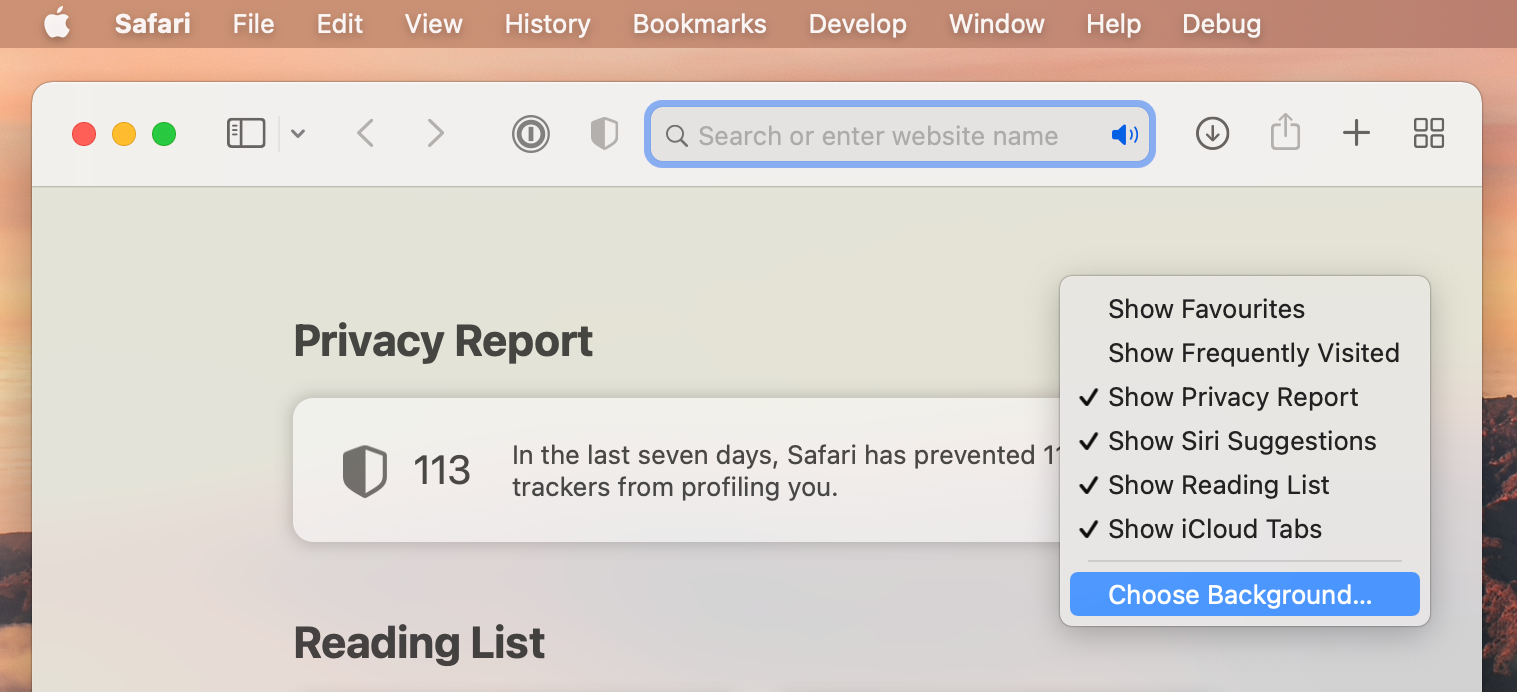
Browsing history is a record of every webpage you visit. Your browser stores the URLs for every page, except when you use private browsing mode. Browsing history can help improve your browsing experience (e.g. as you start typing a URL in the address bar of your browser, previously visited URLs display in a dropdown list that match what you're typing), but it also exposes your browsing habits. If other people use your Mac from time to time, or you get family members looking over your shoulder as you surf the web, you may want to delete your browsing history on a regular basis.
You can manually clear your browsing history in Safari at any time. Two of the ways to clear all your browser history are:
• Choose "Clear History" from the Safari application menu
• Choose "Clear History" from the History menu
but be aware that the name "Clear History" is misleading. Clicking "Clear History" also deletes other website data, like cookies and the entire browser cache. However, there is a way to clear your browsing history without losing website data.
Simply choose the Safari or History menu, but press and hold down the Option key before selecting the "Clear History" option. You'll see the option change to "Clear History and Keep Website Data". Keep the Option key pressed and select that option.

• Double-click a file's icon open it
• Select a file and press Command+C to copy a file's URL
• Select a downloaded file and drag it to a folder, to your Desktop, or even to a Dock icon to launch it with that application
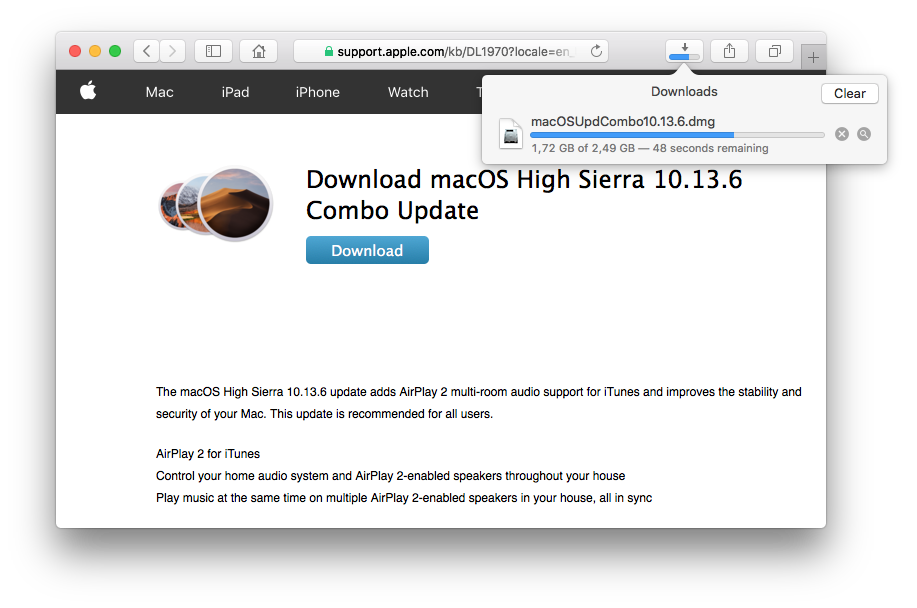
Safari for both macOS and iOS have a setting you may never have noticed, since we so often have Internet access. This is an easily overlooked feature that’s actually really cool. Here’s how to save your Safari reading list for offline viewing.
In Safari for macOS, choose Safari > Preferences and then click Advanced. You can then check next to the Reading List label Save Articles for Offline Reading Automatically. If that option isn't checked, you can also view the Reading List in the sidebar, right-click an item, and choose Save Offline.
With iOS Safari, you navigate to Settings > Safari and swipe down to the bottom, and then tap the switch to on for Automatically Save Offline. If you have that option disabled, which it is by default, you’re prompted the first time you choose Add to Reading List from the Sharing sheet whether or not to save items from then for offline reading automatically.
Entering "apple" in the location bar of Safari will yield you Google search results for those terms. However, including a trailing slash will cause Safari to add the ".com" to a logical location in the address, and take you to that URL. So, "apple/" will take you to "apple.com". Finally, if you type “apple/macbook”, Safari will go to "apple.com/macbook”.