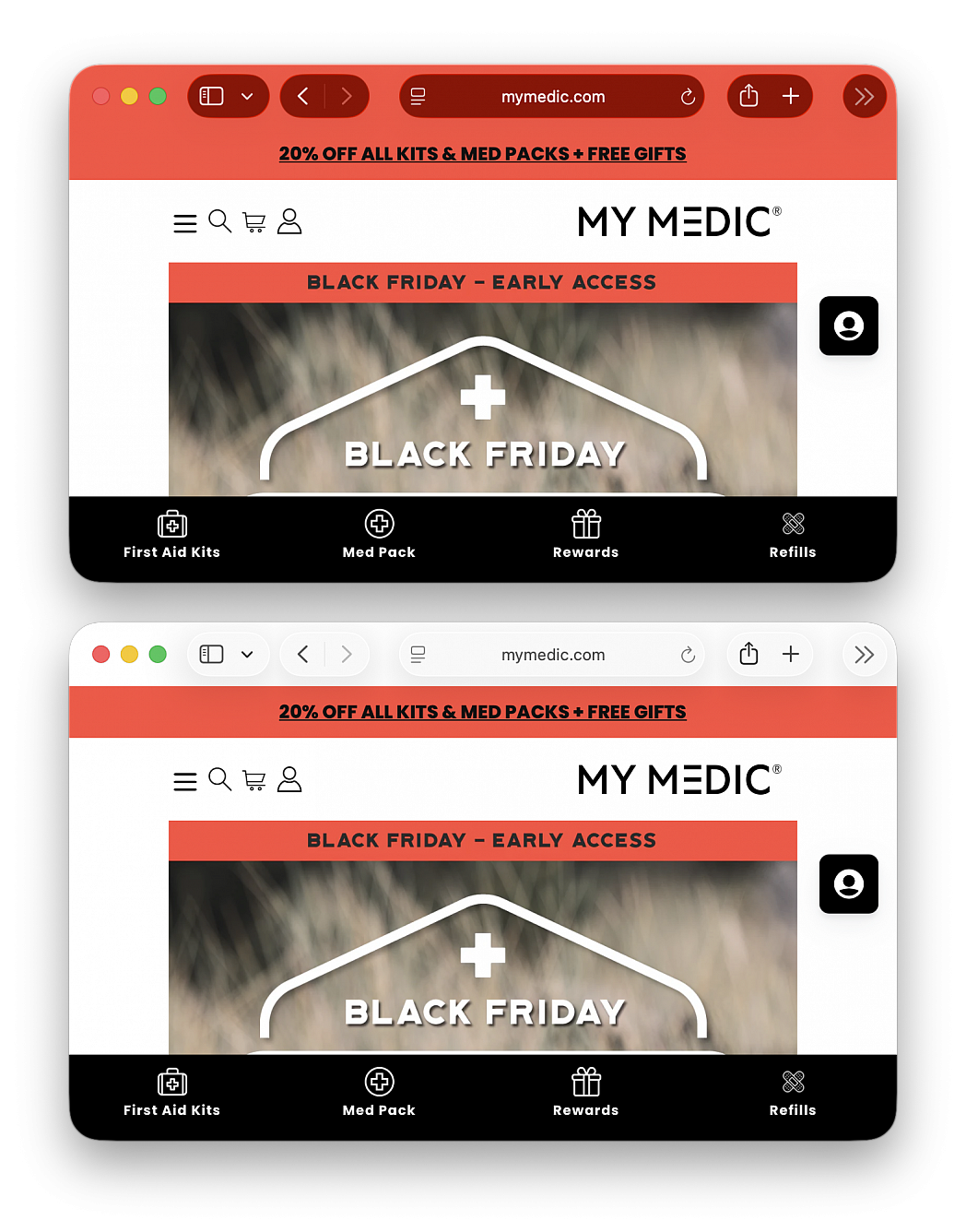The latest versions of Safari use an aggressive tinting feature by default that changes the color the Safari window and titlebars to whatever color is detected on the top of a particular webpage. This can cause some visually jarring experiences when browsing the web, and if the colorful windows and titlebar experience is not something you like, you’ll be happy to know that you can easily turn the Safari color tinting feature off.
Color tinting in the Safari titlebars and window bars is not a new feature, but even if you had it disabled on prior versions of Safari, if you recently upgraded to macOS Tahoe you will likely find this feature has enabled itself again automatically, and thus you need to disable it again.
If you are tired of the garish color changing of the window titlebars, here’s how to disable that:
• From Safari, pull down the ‘Safari’ menu and choose “Settings...”
• Go to “Tabs”
• Uncheck the box for “Show color in tab bar”
The change takes effect immediately.
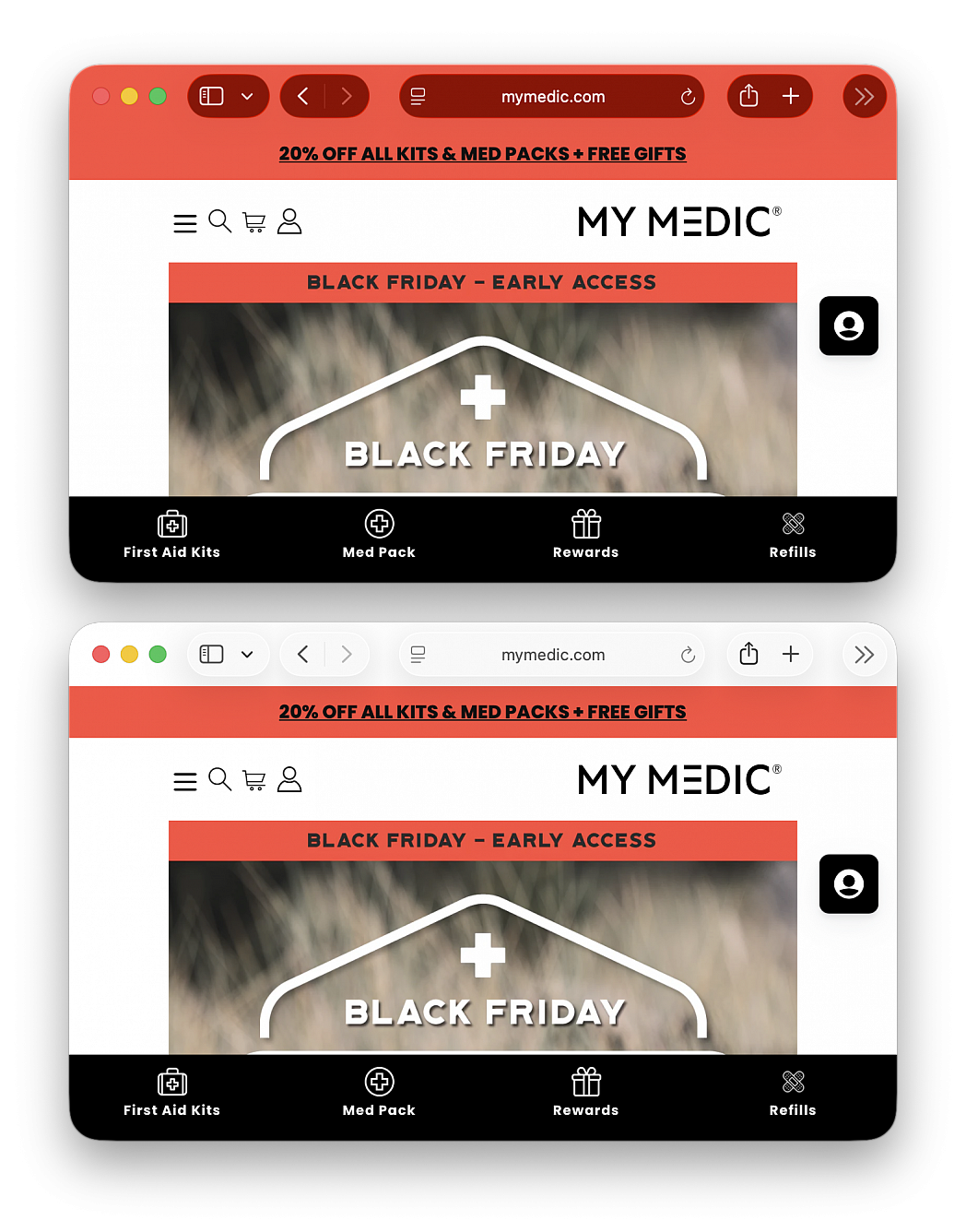
Some Mac users have content blockers installed into Safari, which are designed to prevent a part of a webpage from loading, things like preventing a remote javascript that tracks cookies or loads ads, or something that places a cookie into your browser, etc. However, content blockers can cause interference with certain webpages, and it’s not unusual for content blockers to completely break a website or webpage from functioning.
Problems with content blockers are particularly common with finance and banking sites, wi-fi captive portals, and video sharing sites, so you may find yourself wanting to disable content blockers for a specific site as you browse the web in Safari on your Mac.
It’s not unusual to need to disable content blockers for certain websites to work properly, so here’s how to do that:
• Navigate to the site you want to disable content blockers for in Safari on the Mac
• After the webpage has loaded, right-click on the website URL in the address bar, and choose “Settings for DomainName.com”
• Uncheck the box next to “Enable content blockers” to disable content blockers for this particular domain
• Refresh the webpage, and content blockers will now be disabled
Notice that you can even change other settings for a specific website in the same popup window.
With the content blockers disabled, the website should now load and function as intended. There are also sites that you choose to not run content blockers on for other reasons, maybe so they function properly, maybe to support them, or maybe to even load them at all, since there are some examples where content blockers prevent a site from accessible at all.

Learn how to delete saved cookies, cache, and other site data for a specific website in Safari, Google Chrome or Firefox.
Websites use cookies and other site data to remember you, so you don’t have to log in again, repeat the two-factor authentication process, refill text forms, etc. Cookies and site data can also be used to remember your choices from previous browsing sessions and customize your preferences. For instance, a flight booking website can save the two cities you were looking to book tickets for.
While cookies, cache, and local site data are essential parts of web browsing, there can be instances where you will want to delete them. For example, if a website is showing error pages, is not loading correctly, takes ages to render images, displays an older version of the web page, or prevents you from logging in, clearing cookies and site data can help fix such problems. Additionally, it’s well known that hotel, flight, and other such sites track your past activity and may jack up the prices in future visits as they know you’re returning to their website and are likely to book. So, clearing cookies, cache, and site data before revisiting can help.
Why not clear all browser cookies? While you can certainly clear all your web browser data and start fresh, doing so logs you out of every website you’re signed into. Therefore, if your browsing experience across all sites is fine, but you have trouble with a specific website, clearing the cache and site data for that particular site is the best option.
In Safari:
• Launch Safari and click Safari > Settings... in the top menu bar
• Go to the Privacy tab and click Manage Website Data
• Wait for the website list to load and find the site whose cookies, cache, and data you want to delete (you can also type the website name in the search bar to find it quickly)
• Select a website or hold the Command key to select more than one
• Click the Remove button and hit Done
In Chrome:
• Open Google Chrome and click the three vertical dots in the top right corner, followed by Settings
• Click Privacy and security in the left sidebar and go to Site settings > View permissions and data stored across sites
• Go through the list of websites or use the search bar to find the one whose data you want to delete, click the trash icon next to it to delete its cookies and data
In Firefox:
• Launch Firefox, click the hamburger menu icon in the upper right corner, and select Settings from the bottom
• Click Privacy & Security
• Click the Manage Data button under the Cookies and Site Data heading
• Select the website whose cookies and data you want to delete and click Remove Selected, then click Save Changes
There’s another way to clear a website’s data without going to settings. Unfortunately this tip will not work in Safari.
• Open Chrome or Firefox and visit the website whose cookies and local data you want to delete
• In Chrome, click the website settings icon on the left side of the address bar, if you’re in Firefox, click the tiny padlock icon instead
• If you’re in Chrome, click Cookies and site data, followed by Manage on-device site data, if you’re in Firefox, click Clear cookies and site data
• Click the trash icon or the remove button to delete that site’s data

Sometimes when you share a webpage link with someone, you just want to bring their attention to a specific passage or sentence to make your point, rather than have them read through the entire article.
To copy link with highlight in Safari visit a web page and simply highlight the text you want to create a link to, then right-click and choose Copy Link with Highlight from the dropdown menu.
This will generate a special URL that includes a hash (#) symbol and "text" element, followed by a few words that bookend the selected text. All you need to do is share the link with someone, and when they click it they'll be sent directly to that part of the webpage with the specific passage highlighted.
Bear in mind that the look of highlighted text can differ depending on whether the page author has styled it to look a certain way. Also, text fragment linking does not work in PDFs.

One of the useful Apple Intelligence features that is available in Safari is the webpage summarization feature. With Apple Intelligence Summarize in Safari, you can have an AI summary of an entire webpage, whether it’s a long article, a general website, or anything else on the web, giving you a nice summary of the page contents. This can help you quickly determine information and save time, and it’s really easy to use in Safari on the Mac.
If you have an Apple Silicon Mac with MacOS Sequoia, you can use the great Summarize feature on any webpage, here’s how it works:
• Open Safari on the Mac and navigate to whatever webpage you wish to summarize
• After the page has loaded, look at the address bar and then click on the Reader button to the left of the URL, it looks like a box with a few lines under it
• Click on “Show Reader”
• Once in Reader mode, wait a moment and you will see a “Summarize” option appear at the top of the screen
• You will soon see a summary of the webpage you are reading
Summarize works great on long articles, short articles, complex webpages, simple ones, and just about anything else on the web, and it can really save you time, or help you determine if a particular webpage or article is what you are interested in.