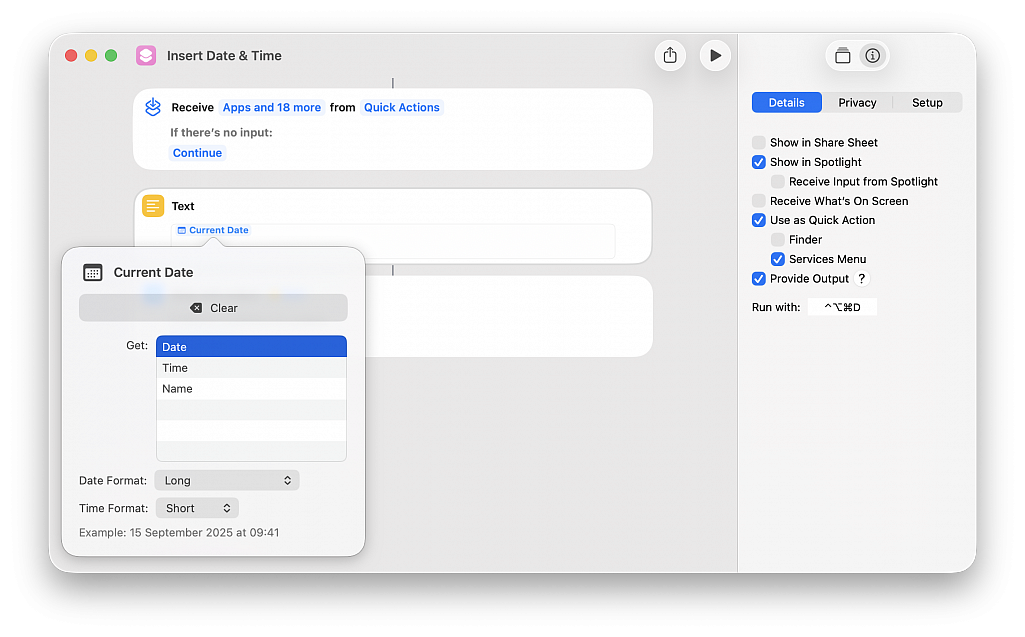Insert date and/or time with a shortcut
Posted in
If you’re a legal or governmental official, journalist, researcher or in a similar profession, you may need to enter the current date and/or time in your documents for timestamping, record-keeping, regulatory compliance, etc. Learn how to use a Mac shortcut to quickly enter the current date and/or time in a text field without typing those details manually.
Instead of checking your computer’s clock and manually typing the date and/or time, you can automate it using a shortcut. This also ensures you can fill in the precise current date and/or time without the possibility of an error. It involves two simple steps: creating the shortcut once and then using it whenever needed.
• Open the Shortcuts app and choose File > New Shortcut
• Type “Text” in the top right search field and double-click the Text action to add it to your build
• Click in the text field, start typing “Current,” and select Current Date from the suggestions
• Select a Date Format (you can also pick a format for Time or set it to None if you only want to insert the date)
• Click the triangle Run button at the top to test your build; you’ll see the date and/or time appear on the screen
• Click the info button (i) in the top right corner of the window and check the box for Provide Output
• Click Add Keyboard Shortcut and press the keys you want to assign to run this shortcut (for instance, Control + Option + Command + D)
• Give a name to your shortcut (for instance, Insert Date & Time) and save the shortcut by closing the window (hit the red traffic light button)
• Open an app like Pages, Text Edit or Google Docs in Chrome and press the key combination; you’ll see that the current date and/or time are automatically typed in