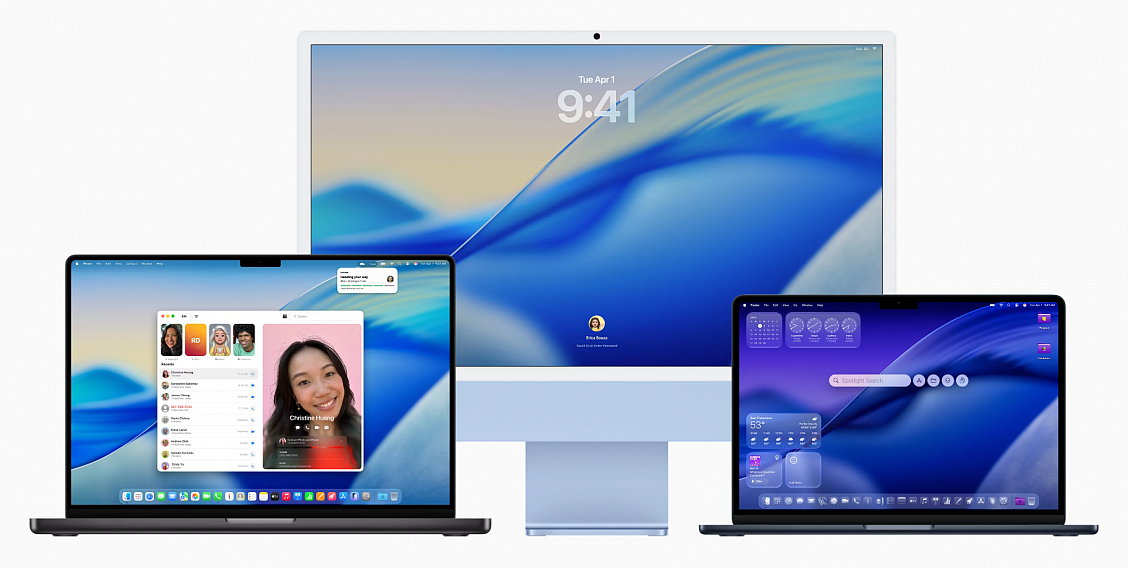New macOS Tahoe features
Posted in
Apple released macOS Tahoe on September 15, which means it's now available for all Macs that support it. If you didn't download the new software yet, here are some features that might entice you to upgrade.
Liquid Glass
macOS Tahoe has a new design. Buttons, navigation bars, widgets, the Dock, menus, side bars, and more all have a more translucent look that reflects the background underneath and refracts light. There are new icon options, including tinted and entirely clear.
Customizable Control Center
You can rearrange the Control Center in macOS Tahoe, putting what you access most often front and center. You're also able to use multiple Control Center pages, and add third-party app controls.
Customizable Menu Bar
You can also rearrange the Menu Bar, plus add Control Center controls to it. Live Activities from the iPhone will also show up in the Menu Bar now through iPhone Mirroring.
Spotlight Redesign
Spotlight is very different in macOS Tahoe, and it might take some getting used to. There's no more Launchpad, because the new Spotlight functionality has replaced it. There are four main Spotlight options to access apps, files, complete actions, and access the Clipboard History.
Clipboard
Spotlight now saves what you copy and paste, so you have a log of what you've been doing that you can go back and reference. You can see your entire history for the day, but it is limited to 24 hours.
Spotlight Actions
You can use Spotlight Actions to do all kinds of things without opening an app. You can send texts, emails, create shortcuts for features in apps, set timers, create Calendar events, make reminders, and much more, plus there's integration with the Shortcuts app to take things even further. There are quick access phrases you can assign to launch tasks quickly, like CH for bringing up ChatGPT.
Folder Customization
You can assign colors to folders, and also add an emoji or character to help you better organize your files. Folders get a color tag, which is a useful way to group things together.
Widgets
You can move widgets from the Notification Center to the desktop for quicker access. This works with widgets from Apple apps and from third-party apps.
Shortcuts
The macOS Shortcuts app supports creating automations. You can make Shortcuts that run at a specific time of day, with a trigger action, when an accessory connects, when an action in an app takes place, when the battery drains to a certain level, when activating a Focus mode, and more. It's super powerful when paired with Spotlight's new functionality.
Phone App
Apple brought the Phone app to the Mac, so you can make calls, accept calls, and use features like Hold Assist and Call Screening. You still need a connected iPhone with Wi-Fi Assist turned on.
Journal App
The Journal app is new to the Mac, and it makes a lot of sense on a platform that has a full keyboard. It works just like the iOS version of the app, but there are also some added features like the option to create multiple journals.
Games App
The Games app is also new to the Mac. It's a cross-platform app that aggregates Mac App Store games and Apple Arcade games with your own games library, plus it provides options for playing with friends. There's a new Game Overlay that lets you adjust game settings and connect with friends without exiting the game, and if you're on battery, there's a Low Power Mode so you can play longer.