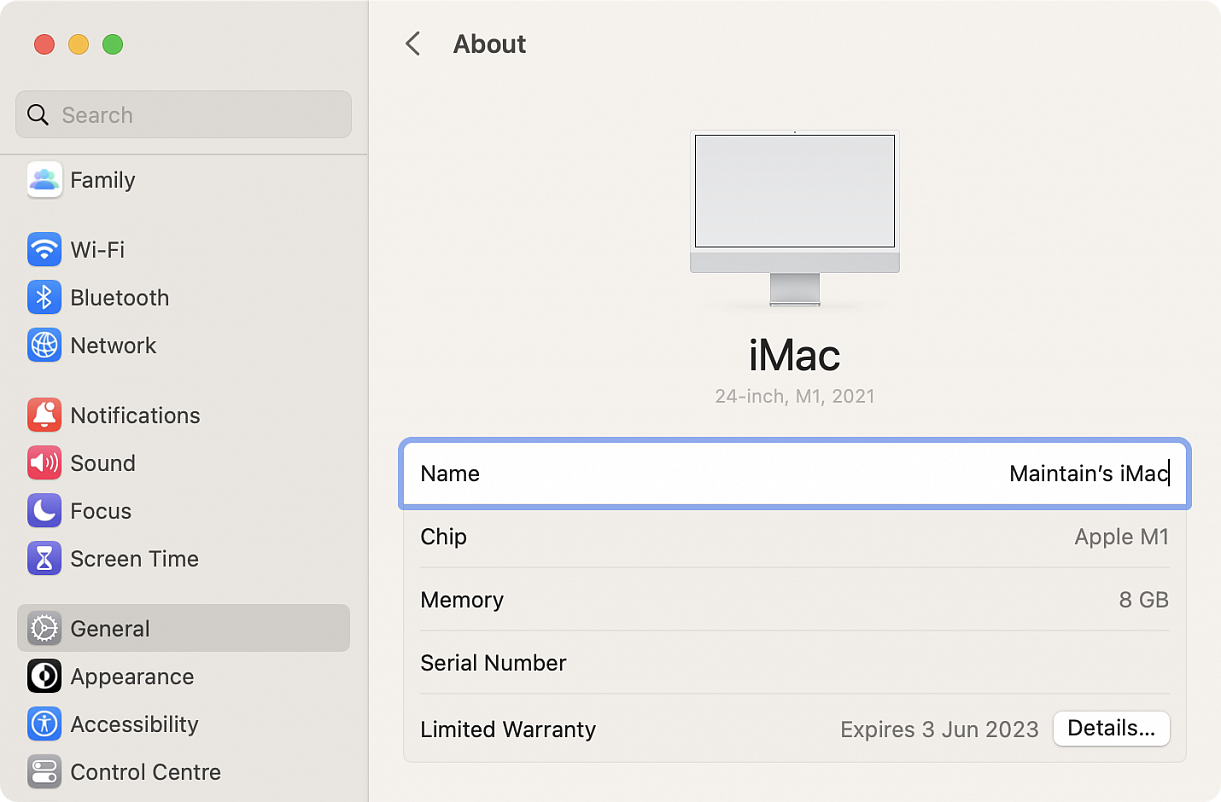Rename Mac computer name in macOS Ventura
Posted in
Renaming your Mac computer name offers a way to customize your Mac, differentiate it between other machines when using AirDrop, and make it easy to identify on a network. With macOS Ventura 13 and newer, how you change a Mac computer name is different than before, and you may have become accustomed to the previous approach which was fairly obvious in a Sharing system preference. With macOS Ventura, the setting is less than obvious, but you can still rename your Mac easily.
Renaming a Mac is simple enough in macOS Ventura, but it is not obvious, here’s how it works:
• Go to the Apple menu and choose “System Settings”
• Choose the “General” system settings from the side menu
• Click on “About”
• Look for “Name” and click on the text to the right of that to edit the computer name of the Mac, then hit Return or click away when finished
And there you go, you have changed the name of your computer in macOS Ventura. The change in the Mac computer name will reflect not only locally on the Mac, but also as it is identified to you and others through AirDrop, networking, and the computers hostname.