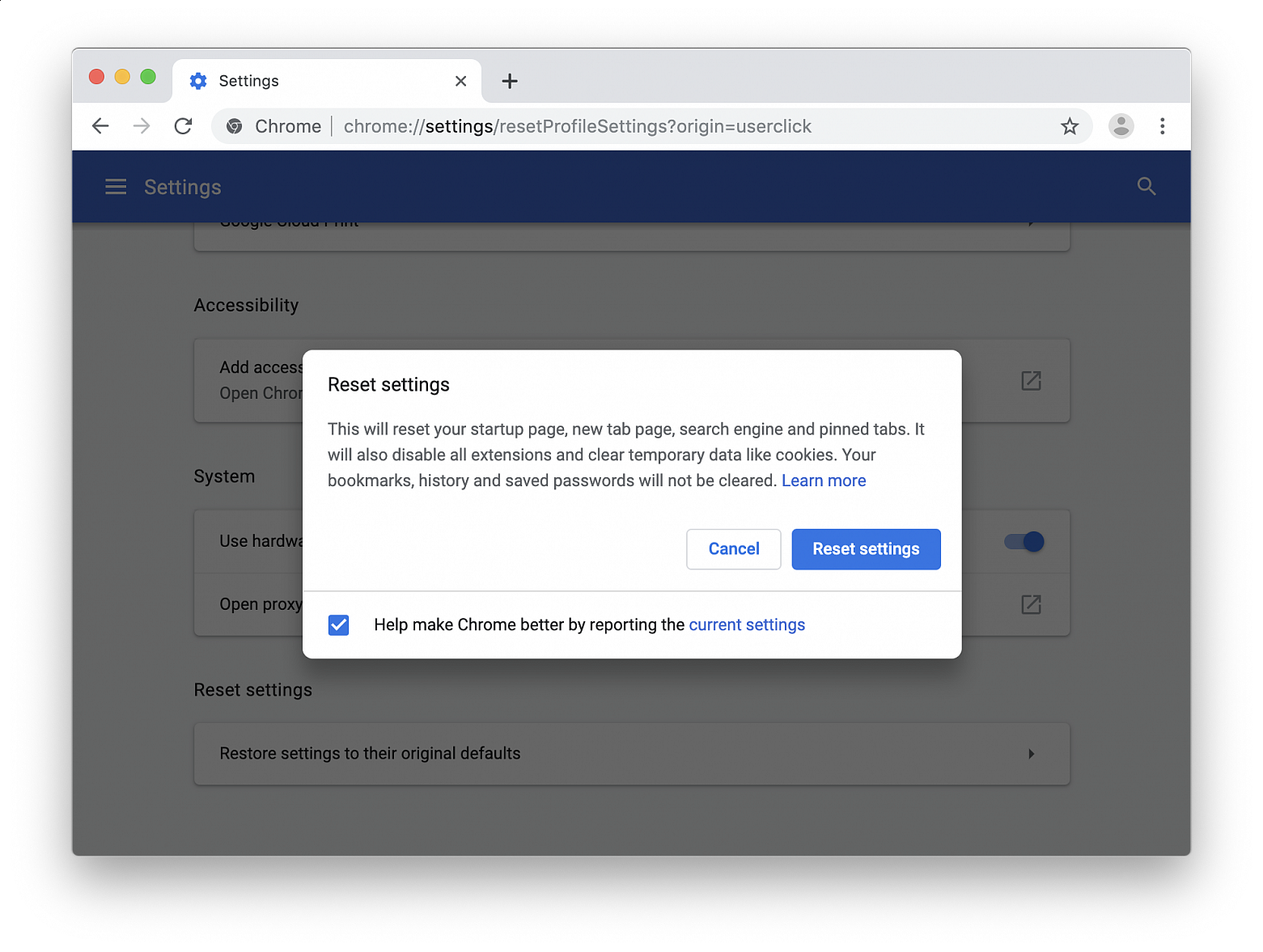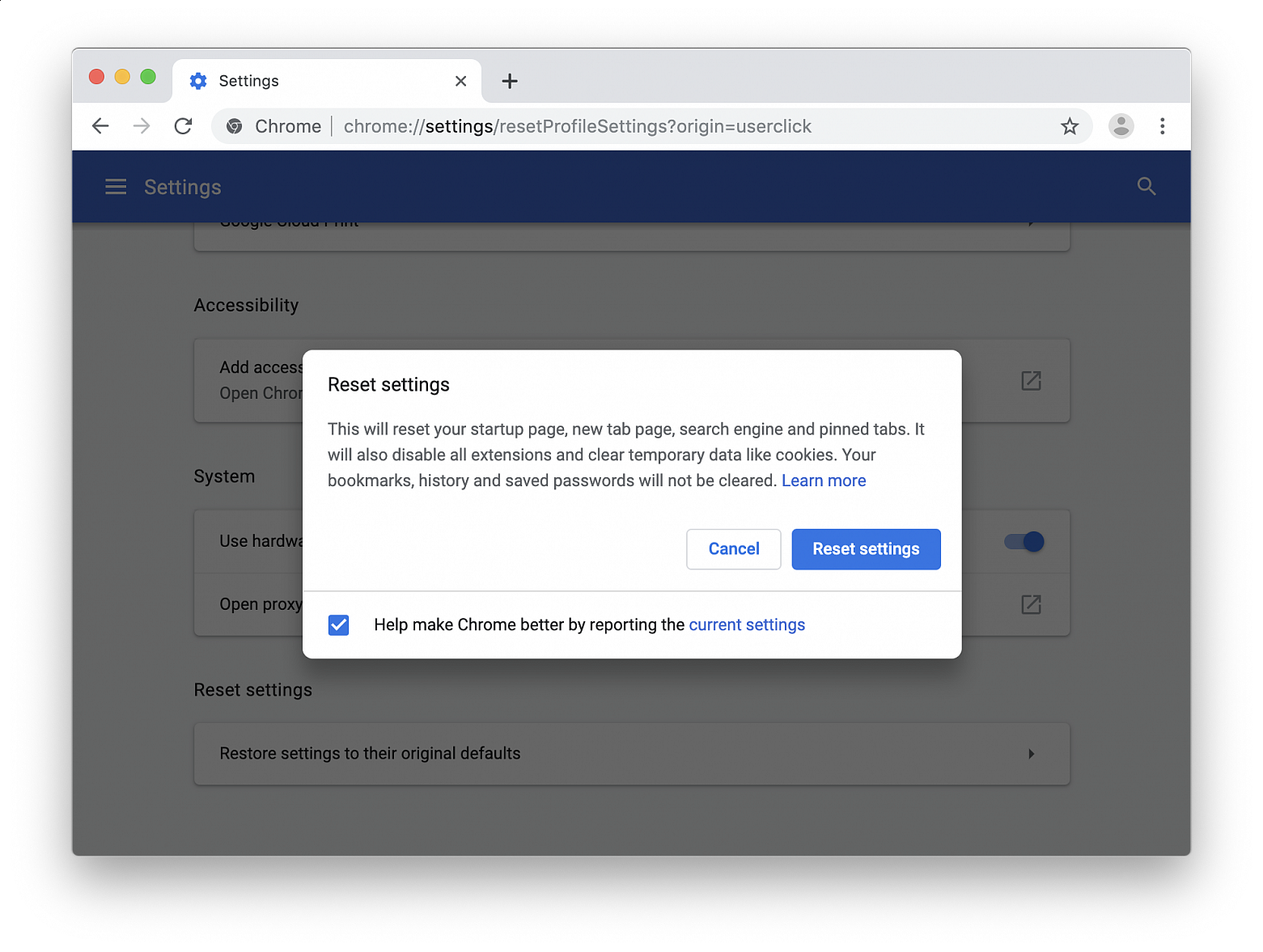Learn how to delete saved cookies, cache, and other site data for a specific website in Safari, Google Chrome or Firefox.
Websites use cookies and other site data to remember you, so you don’t have to log in again, repeat the two-factor authentication process, refill text forms, etc. Cookies and site data can also be used to remember your choices from previous browsing sessions and customize your preferences. For instance, a flight booking website can save the two cities you were looking to book tickets for.
While cookies, cache, and local site data are essential parts of web browsing, there can be instances where you will want to delete them. For example, if a website is showing error pages, is not loading correctly, takes ages to render images, displays an older version of the web page, or prevents you from logging in, clearing cookies and site data can help fix such problems. Additionally, it’s well known that hotel, flight, and other such sites track your past activity and may jack up the prices in future visits as they know you’re returning to their website and are likely to book. So, clearing cookies, cache, and site data before revisiting can help.
Why not clear all browser cookies? While you can certainly clear all your web browser data and start fresh, doing so logs you out of every website you’re signed into. Therefore, if your browsing experience across all sites is fine, but you have trouble with a specific website, clearing the cache and site data for that particular site is the best option.
In Safari:
• Launch Safari and click Safari > Settings... in the top menu bar
• Go to the Privacy tab and click Manage Website Data
• Wait for the website list to load and find the site whose cookies, cache, and data you want to delete (you can also type the website name in the search bar to find it quickly)
• Select a website or hold the Command key to select more than one
• Click the Remove button and hit Done
In Chrome:
• Open Google Chrome and click the three vertical dots in the top right corner, followed by Settings
• Click Privacy and security in the left sidebar and go to Site settings > View permissions and data stored across sites
• Go through the list of websites or use the search bar to find the one whose data you want to delete, click the trash icon next to it to delete its cookies and data
In Firefox:
• Launch Firefox, click the hamburger menu icon in the upper right corner, and select Settings from the bottom
• Click Privacy & Security
• Click the Manage Data button under the Cookies and Site Data heading
• Select the website whose cookies and data you want to delete and click Remove Selected, then click Save Changes
There’s another way to clear a website’s data without going to settings. Unfortunately this tip will not work in Safari.
• Open Chrome or Firefox and visit the website whose cookies and local data you want to delete
• In Chrome, click the website settings icon on the left side of the address bar, if you’re in Firefox, click the tiny padlock icon instead
• If you’re in Chrome, click Cookies and site data, followed by Manage on-device site data, if you’re in Firefox, click Clear cookies and site data
• Click the trash icon or the remove button to delete that site’s data

Google's Chrome browser has long been criticised for being a system resource hog, which is why developers have been busy working on ways to free up memory and keep things running smoothly when users have multiple windows and tabs open. The latest effort in that regard comes in the form of Memory Saver, a new feature that deactivates open tabs you haven't used in a while so that the tabs you are using offer the smoothest possible experience. With Memory Saver enabled, your inactive tabs remain open, and when you access an inactive tab, it reloads automatically. Google claims the new Memory Saver feature means Chrome uses up to 40% and 10 GB less memory. The company says the new performance setting is particularly good at keeping active video and gaming tabs running smoothly.
Google is rolling out Memory Saver mode over the next several weeks, but not everyone will see it yet. Fortunately, if the new Settings -> Performance menu is not visible for you, you can activate it manually by using the experimental features in Chrome Flags.
Before you proceed, be sure to bookmark any important tabs and save anything important that you're working on in Chrome, then update the browser to the latest version available (109.0.5414.119 as of writing).
• Launch Chrome and paste the following into the address bar: chrome://flags/#high-efficiency-mode-available
• Next to "Enable the high efficiency mode feature in the settings", change the Default setting to Enabled, then restart Chrome
• Now paste the following into the address bar: chrome://settings/performance
• In the new "Performance" menu, toggle the switch next to Memory Saver to enable it
• Restart Chrome for the changes to take effect
Apart from Memory Saver, Google is also rolling out an Energy Saver mode that makes Chrome automatically limit battery draining tasks when the battery hits 20 percent. It does this by reducing its image capture rate and other background tasks, so you may notice changes in gaming and video performance.
The mode can be toggled on or off in the same "Performance" page in Settings. If you don't see it (this setting is only visible on portable computers) and don't want to wait for it to roll out to you, simply follow the same steps as above, but replace the address with chrome://flags/#battery-saver-mode-available and select Enabled next to "Enable the battery saver mode feature in the settings", then restart the browser.
Need to reset the Chrome browser to default settings? If Chrome is acting up and you want to troubleshoot the browser, or you just want to start fresh, you can easily reset Chrome settings to the original defaults.
Resetting Chrome can be a helpful troubleshooting technique if you find that the Chrome browser experience is not performing well, if something is wrong, or if the browser has been hijacked by junkware pages, pop-ups, and other rubbish.
Resetting Chrome settings will reset everything about the browser to its default state settings, as if it were freshly installed and not configured. This means any startup home page customizations, tab settings, search engine, pinned tabs, etc will all be reset. Additionally, any and all Chrome browser extensions will be disabled, and all temporary data like caches and cookies will be cleared.
Resetting Chrome does not clear out bookmarks, history, auto-fill suggestions, or saved passwords.
• Open the Chrome browser to a new browser window
• Click on the dots icon button in the upper right corner, then choose “Settings”
• Scroll to the bottom of the Settings and click on “Advanced” to show more
• Scroll down to find “Reset Settings” and click on “Restore settings to their original defaults”
• Confirm that you want to reset Chrome settings by clicking “Reset settings”
Resetting Chrome can take a moment or two depending on how you have Chrome configured, if you have any (or many) Chrome extensions installed, and other factors including the speed of the computer you’re resetting the Chrome browser on.
Once Chrome has been reset, it’s probably a good idea to update the browser too, then quit, and then relaunch the app. You might also want to manually update extensions you plan on using. Doing this insures that Chrome web browser and its extensions are up to date with the latest version and with the latest features and security updates.