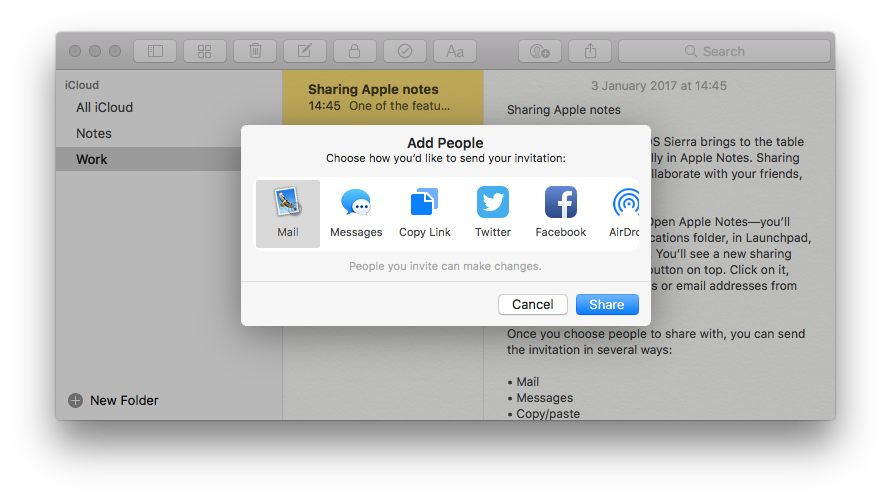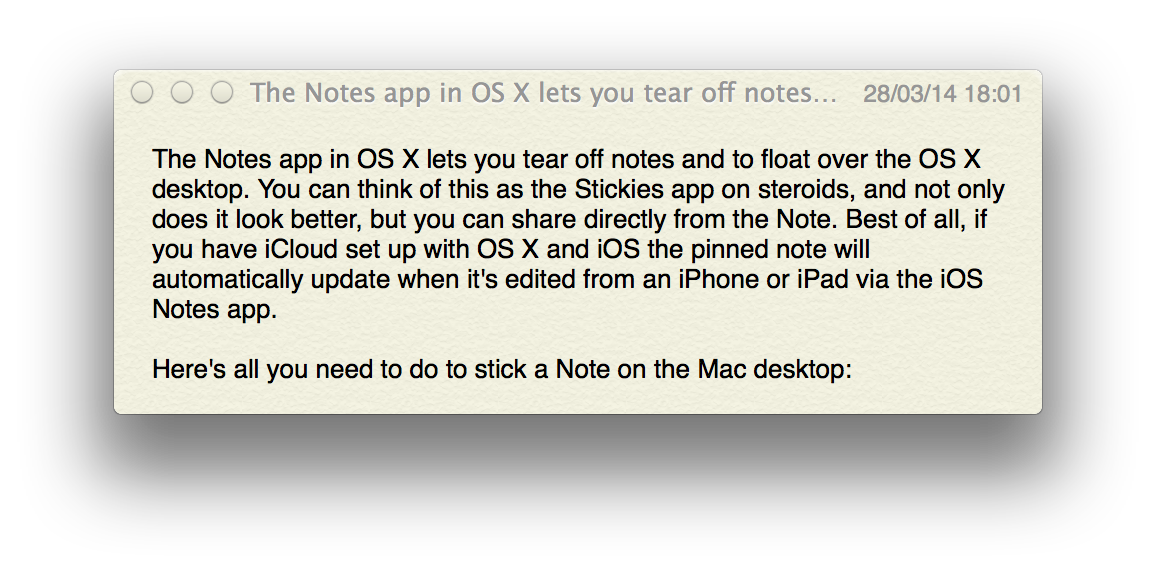Sharing Apple notes
Posted in
One of the features macOS Sierra brings to the table is collaboration, specifically in Notes. Sharing notes is a great way to collaborate with your friends, family or coworkers.
Sharing notes is simple. Open Notes - you’ll find the app in your Applications folder or in Launchpad. You’ll see a new sharing button next to the share button on top. Click on it, and you can type in names or email addresses from your Contacts.
Once you choose people to share with, you can send the invitation in several ways:
• Mail
• Messages
• Link
• Twitter
• Facebook
• AirDrop
• LinkedIn
Once the person accepts the invitation, they are free to edit the note as long as they are running iOS 10 and/or macOS Sierra. You can change the level of access that each person has too.
Keep in mind that you can only share notes stored in iCloud, not notes stored on your device. You also can’t share password-protected notes. It’s easy to see which notes you’re sharing because the person icon will be presented in the list.