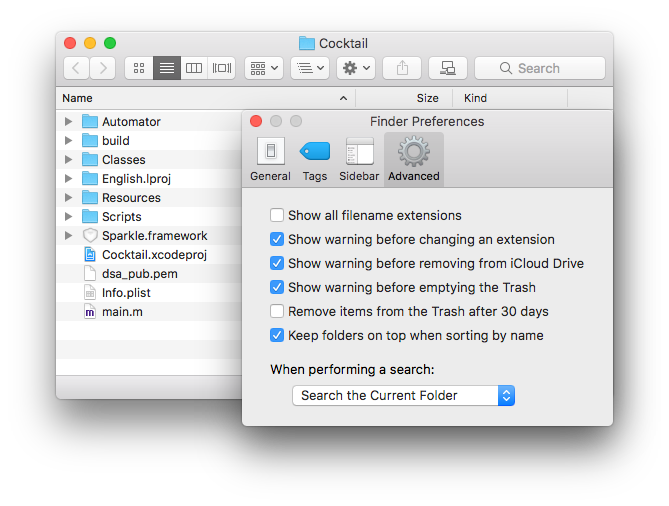Keep folders on top when sorting by name in Finder
Posted in
macOS Sierra introduces many new features and refinements to Apple's desktop operating system platform, but one is particularly appreciated by Finder fans. As has been long offered in Windows, Sierra now lets users keep folders at the top of a Finder window when sorting files by name.
In OS X El Capitan and earlier, Finder sorts everything by name, mixing files and folders together. In macOS Sierra, there's a new option in the Finder preferences. With Finder selected as the active application, head to Finder > Preferences in the menu bar (or press the keyboard shortcut Command + Comma) to open the Finder preferences window and click on the Advanced tab.
You'll see a new option labeled "Keep folders on top when sorting by name". When this option is checked, Finder will sort folders by name separately at the top of the list and sort the remaining files by name at the bottom.
This is how File Explorer in Windows operates and it may be a preferred way to manage files in Finder for many people. Pre-Sierra users could still separate files and folders by configuring Finder to sort files by "Kind”, but this method sorted all files by their file type and wasn't always ideal. For longtime Mac users who prefer the old sorting method of mixing everything together, Apple thankfully retains the option to switch back. Just uncheck the "Keep folders on top when sorting by name" box in Finder preferences and file sorting in macOS Sierra will work like it used to in El Capitan and earlier.