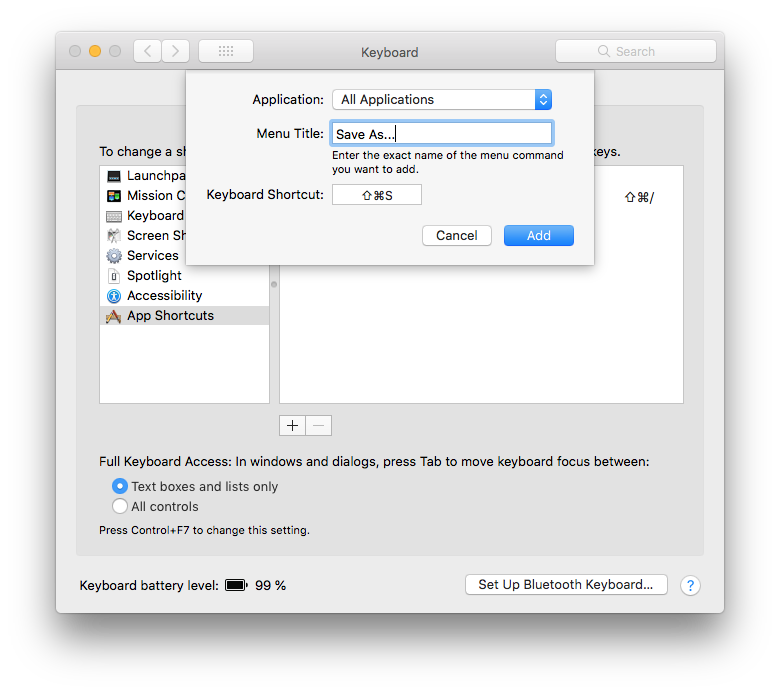Get "Save As..." shortcut in macOS
Posted in
The "Save As..." keyboard shortcut allows you to quickly save a new version of an active document without re-writing the currently active document, which is perfect for many productivity situations where you'd want to save a current file as a different file type for compatibility reasons or as a backup version, or as a different copy in a new location.
"Save As..." used to be a default option in the File menu but now it's hidden by default. Not to worry, with a simple keyboard app shortcut you can regain the uber convenient "Save As..." option in the File menu.
• Open the Apple menu and choose "System Preferences"
• Select "Keyboard" and then choose the "Shortcuts" tab
• Select "App Shortcuts" then press the + plus button to create a new shortcut for All Applications
• Set the following for the keyboard shortcut:
Application: All Applications
Menu Title: "Save As…"
Keyboard Shortcut: click into the field, then press Command + Shift + S
• Click "Add" to finish adding the "Save As..." keyboard shortcut and close out of System Preferences
The "Save As..." will now appear by default in the File menu of apps, and be available instantly as the Command + Shift + S keyboard shortcut. You can test this out yourself by going to any app that supports file saving and you'll find the File menu now includes the "Save As..." option by default, along with the keyboard shortcut.
The modern macOS default keyboard shortcut for "Save As..." is the finger twisting combo of Command + Option + Shift + S. All we're doing in this particular App Shortcut is to remap that complex keystroke into the familiar and easier to manage Command + Shift + S keystroke, which was the default in Mac OS for much of Mac history. This change may not be for everyone, but if you're a fan of using "Save As...", you'll undoubtedly appreciate knowing that you can get this great file saving feature back with a simple effort.