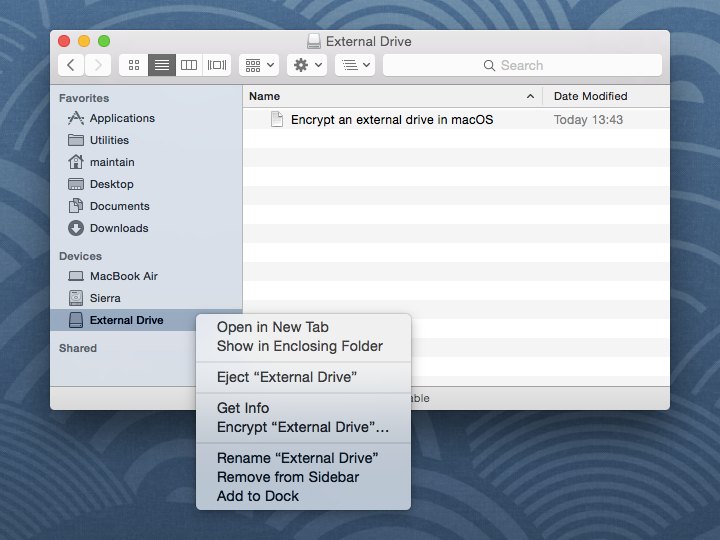Encrypt an external drive in macOS
Posted in
Do you use an external drive or a flash drive to store some of your data? Then you might consider encrypting it. It's a bummer to lose a piece of equipment or have it stolen, but what'd take that from bummer to nightmare is knowing that someone may have access to, say, your private financial information.
Here's all you need to do to encrypt the drive and protect it with a password:
• Connect any external drive to the Mac
• Right-click on the external drives name in the Finder and choose "Encrypt DiskName…”
• Set and confirm a password, then set a reasonable password hint, followed by clicking the "Encrypt" button
Do not forget the password or you will lose access to the data on the drive!
• Wait while the encryption takes place
The encryption process can be very quick for smaller drives like USB keys and SD cards, but can take quite a while for large external hard drives used for backups or personal data. Be prepared to wait a bit for anything larger than a few GB in size, as the general encryption-to-GB time ratio seems to be about 1 GB per minute.
Once the drive has finished encrypting and is disconnected, a password will be required before the data can be accessed from the Mac. To maintain the password protection, be sure to uncheck saving the password to the Keychain when asked.